This tutorial explains how to block calls and texts on LG Rebel 4 LTE using the built-in blocking features readily available on the phone.
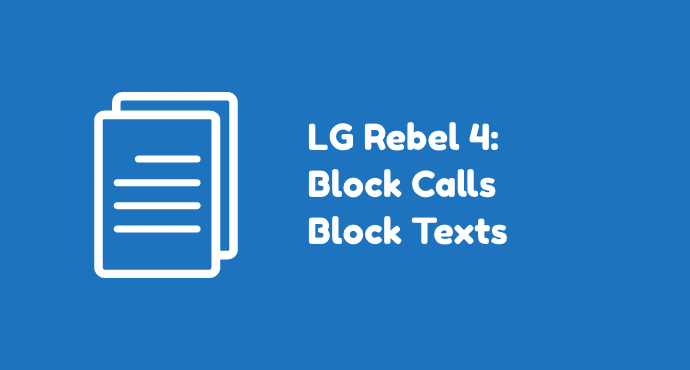
Unwanted calls and texts are one of the sources of annoyance among LG Rebel 4 users. There’s a situation in which we’d rather not to receive calls from someone, or even from none at all. Fortunately, there’s a workaround for this kind of inconvenience.
LG Rebel 4 users can manage which calls and texts that are allowed to get through. This way, you’ll free yourself from unnecessary distractions from telemarketers or people you specifically want to avoid.
To be specific, read below on how to block calls and texts on LG Rebel 4 LTE.
Page Contents:
Block calls using the auto reject list
Please read the following steps on how to block calls using the auto reject list on LG Rebel 4 LTE:
- Open the Phone app. The icon is usually located on the Home screen of your phone.
- Tap the menu option. Once inside, tap the menu “More” located on the right top corner of the screen. You’ll see a list of options here.
- Tap the “Call rejection” menu. Then tap “Auto reject list.”
- Pick the contact. If you want to add a contact to be blocked, type the number on the search form to add it to the current blacklist. You can also take out a number from this list to unblock it.
LG offers a feature called Auto-reject where users can put one or more numbers into a block list.
The best thing about this list is that you can see all your blocked numbers on one page. You can also manage them such as adding a number or remove one as you see fit.
Block calls from an individual caller
Another way to block a number, here’s how to block calls from an individual caller on LG Rebel 4 LTE:
- Open the Phone app. Then, head to the Call log page to see your call history.
- Find the caller. On the log page, locate the unwanted number you wish to block.
- Tap “More.” Tap on the unwanted number, then tap the option “More” located at the top right corner of the screen.
- Select “Add to auto reject list.” This finally adds the caller to the blacklist. The phone will automatically reject future calls from this number.
Another way to block a number is from the call log. This is what’s recommended to do as soon as after you received an unwanted call and wish to block it immediately. Although, you can do it anytime too.
Block calls from unknown callers
Please follow these steps on how to block calls from unknown callers on TracFone LG Rebel 4 LTE:
- Go to the Phone app. Then open the menu option at the top corner of the screen.
- Tap “Call rejection.” Then tap “Auto reject list.”
- Find the “Unknown callers” option. Tap it and follow the direction to finish the process. You also need to toggle this feature ON by tapping the slider. And voila, that’s how unknown callers won’t annoy you anymore.
Specifically for unknown callers, there is an easier way to block this type of unwanted calls.
You simply need to make the phone automatically reject such calls. The feature is located on the auto reject menu we talked about earlier.
Block from the Messaging app
To block text, here’s how to block a number from the Messaging app on TracFone LG Rebel 4 LTE:
- Open the Messaging app. Tap the Messaging icon on the home screen.
- Find the message you wish to block. Then tap the three dots icon menu at the top right corner of the screen.
- Block number. Here, you’ll see a list of options. Tap “Block number” to finish this process.
For texts, you can also block unwanted ones right from the Messaging app. What you need to do is open the Messaging app and find the message which number you wish to block. The details are as shown on the list above.
Use a third-party app
Another alternative for blocking calls and texts is by installing a third-party app. There are plenty of options you can pick on the Google Play Store. Many are free while some come with a fee, but it’s mostly affordable.
Each app usually offers a lot more different features aside from just blocking. It’s always recommended to read the app’s detail to find out which one suits your need the best.
Installing a third-party app is convenient although it comes with a drawback. You’ll need to give privacy permissions to that app for accessing call logs, contact data, and other necessary personal information. This is an important thing to consider.
All the steps above answer your question on how to block calls and texts on LG Rebel 4. With small and easy steps, you can free yourself for disturbance of unwanted texts and calls.
Aside from those blocking methods above, you can also do some prevention, such as not giving your phone number on anyone, whether in real life or when online.
If you still need a further explanation, you can shoot us a question in the comment section below. Spread the word on social media, don’t forget to share this article to your friends on LG Rebel 4 LTE.
