Here’s how to unlock LG Rebel 4 if you forgot the PIN / Pattern / Password. There are two ways to unlock it, with Google account or Device Manager.
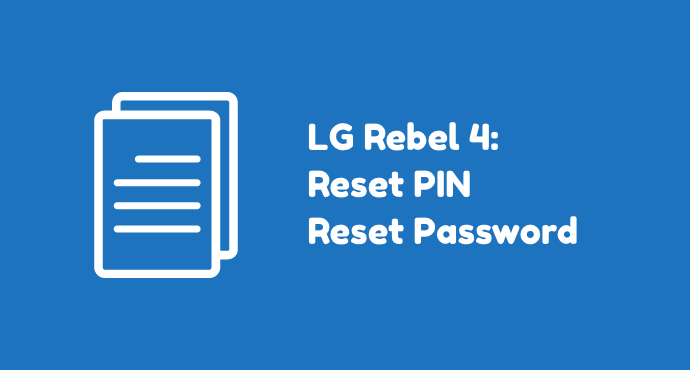
It’s no denying that a security feature on phones is very necessary and useful. LG Rebel 4 users can protect their phone from unwanted intrusion using several security measures.
You can set it up, pick the security method you prefer, and create a passkey. The choices are between a PIN code, a pattern, and a password.
But what to do when you can’t remember your credentials? Of course, it would be a nightmare to be locked from your own phone. But LG has prepared a workaround in case such a situation happens.
This article will show you how to unlock LG Rebel 4 if you forgot the PIN / pattern / password.
Page Contents:
Using Google Account
Here’s how to unlock LG Rebel 4 using Google Account:
- Enter the wrong password / pattern / PIN five times. The purpose of this step is to make the “Forgot Pattern” menu appears on the screen.
- Tap “Forgot Pattern.” This menu will appear on the bottom right corner of the screen. And make sure the phone is connected to the internet before moving to the next step. Although locked, you can still scroll down the Quick Settings menu and turn on the Wi-Fi.
- Enter your account details. A prompt will appear asking your Gmail address (Google Account address) and its password. Fill this information accordingly.
- Tap “Sign in.” And wait until Google verify your account and unlock the phone.
One of the options available is to unlock your LG Rebel 4 using Google Account. You have to make sure you know your Google account and its password.
Afterward, follow the steps above to begin the unlocking process. After successfully unlocking, you’ll have the option to create a new password for your phone again. This time, make sure to remember it.
Using Android Device Manager
Alternatively, this is how to unlock LG Rebel 4 using Android Device Manager:
- Go to Find Your Phone page through a browser. You can use a PC or a browser on another phone. The address you need to visit is https://myaccount.google.com/find-your-phone.
- Sign in with your Google account. Use the Google account that’s linked to your LG Rebel 4. Enter the information required such as the username and password.
- Select the device. Once you’ve successfully signed in, take a look around the Android Device Manager interface. Find your device name and select it if it hasn’t yet automatically selected.
- Click/tap “Lock.” Select this option to open the temporary password window.
- Set a temporary password. Once the window appears, set a password.
- Once more, click on “Lock.” Select this button to confirm the locking process. Afterward, you will see a box with three options: “Ring”, “Lock,” and “Erase.” Now you can remotely control your phone from this Android Device Manager.
- Enter the temporary password on your phone. Now go back to your phone, and notice that a password field has appeared on the screen. Enter the temporary password here.
- Disable the temporary password. After you managed to unlock your phone, it’s time to delete the temporary password. You can do it through the Settings app. You can also set a new PIN / password / pattern.
To do this troubleshooting method, you’ll need a computer / a browser and again, your Google account. Android provides Find Your Phone feature where you can control your device remotely.
This feature can come in handy when you forget your phone’s password. Make sure your phone is connected to the internet while doing this process.
Unable to access your own phone can send you into a panic mode. And that’s not without reason. Getting locked could risk a data loss especially if you have to factory reset the phone to unlock it.
But it’s one of the common issues smartphone users face, and the solution is readily available. To prevent this from happening in the future, always remember your login credentials and write it down if you must.
So, now you can go unlock your phone using the tips above. Hopefully, the tutorial clears your confusion regarding how to unlock LG Rebel 4 if you forgot the PIN / pattern / password.
But if there’s something you are still confused about, you can ask us a question in the comment section below.

