Do you need to perform hard reset to your Tracfone Samsung SCH-S738C Galaxy Centura, because it have performance problem that can’t be solved with any other action? If that is the case, then you can learn how to do it with this guide.
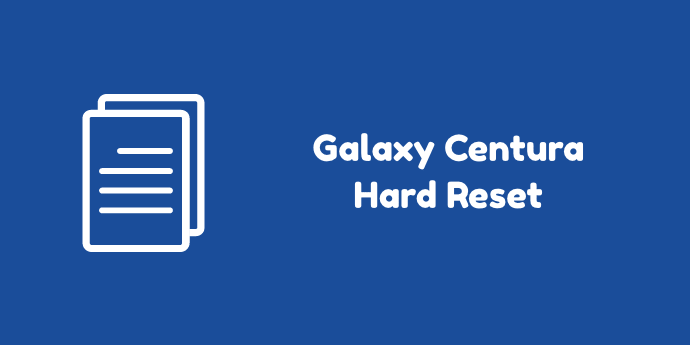
The first thing to try is to access hard reset or factory reset option from Settings application. You also can try other method to do this action by entering recovery mode.
Soft Factory Reset Samsung SCH-S738C
- Go to your phone Settings.
- Find the “Backup & Reset” option among the available menu and tap on it.
- You will find more option, and you need to find “Factory Data Reset” and then tap on it
- At the bottom, you will see the option of “Reset Device”, tap on this option as well.
- One more thing, tap on the “Erase Everything” option and now the factory reset will begin.
- Once the factory reset process is complete, the device will turn back on automatically.
Hard Factory Reset Samsung SCH-S738C
- Turn OFF the device completely.
- In the same time, press and hold Power button, Home button and Volume Up button for several seconds.
- Release Power button only when Samsung logo appear on the screen.
- Release the rest button when Android logo appear, the recovery menu will appear.
- Choose “Wipe Data / Factory Reset” option using Volume button and Power button to select it.
- Choose “Yes — delete all user data” to confirm the whole operation.
- Select “Reboot System Now” when it has complete.
Remember that hard reset will erase everything permanently and it means you have to back it up in the first place if you don’t want to lose it.
Now, you already backup the personal data in your device and when the hard reset process is complete, the phone will restore everything automatically and you can have your phone back.
