Staying informed about your Tracfone balance is essential to effectively managing your phone usage. Many users find it convenient to have their balance displayed directly on their home screen, allowing quick access without the hassle of navigating through multiple apps or menus.
To display your Tracfone balance on your phone’s home screen, you can use the Tracfone My Account app and add a widget.
Setting up this feature is straightforward. Once you’ve downloaded and installed the Tracfone My Account app, you’ll need to select the My Account widget from your phone’s widgets menu. Simply tap and hold this widget, then drag it to your preferred spot on the home screen.
Using a home screen widget to display your Tracfone balance not only saves time but also helps you avoid unexpected service interruptions. By keeping this information at your fingertips, you can monitor your airtime, data, and text messages effortlessly.
Read also: How do I add airtime to my Tracfone?
For Android Users
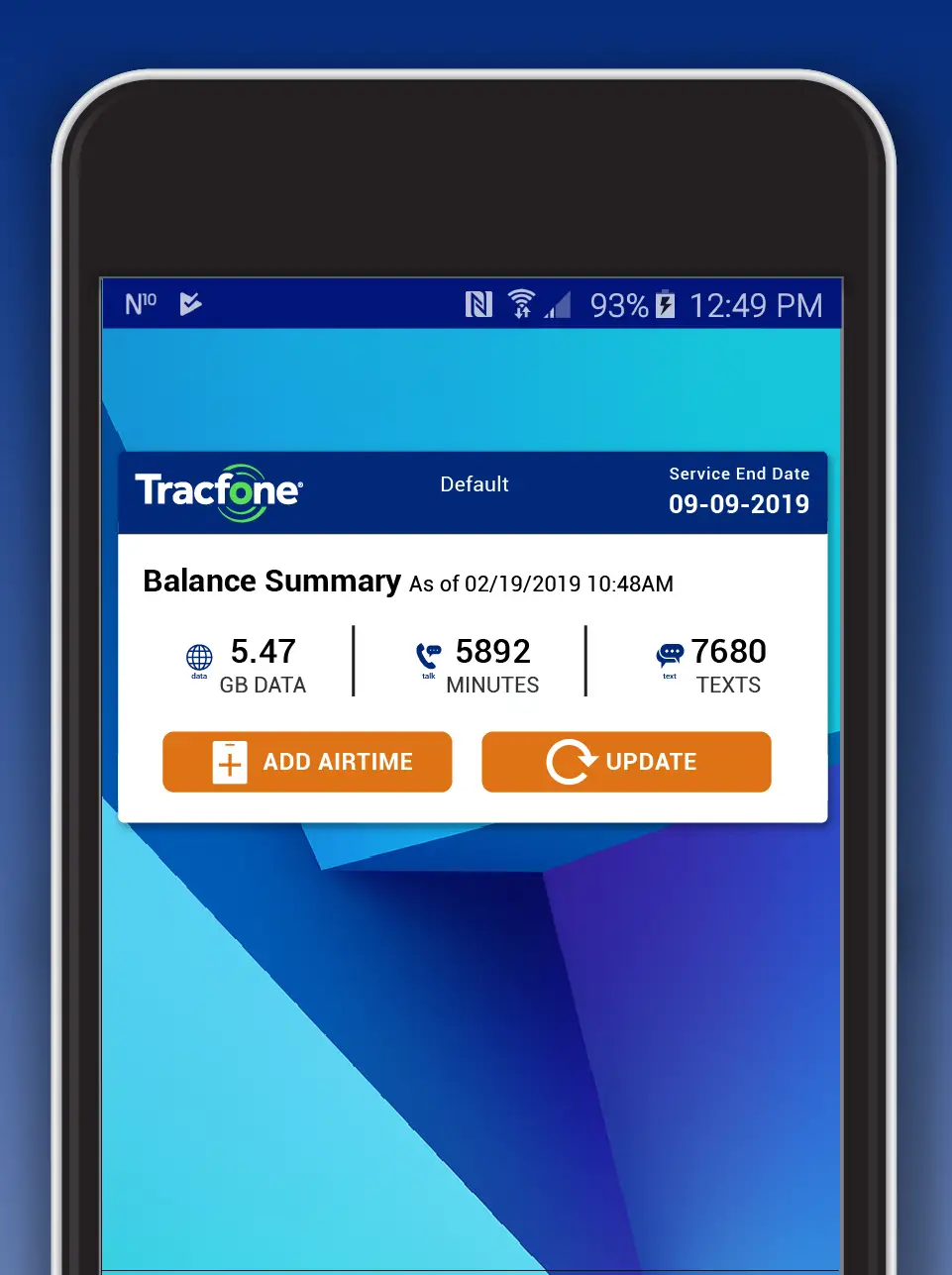
If you use an Android device, you can add a widget to your home screen for quick access to your Tracfone balance. Here’s how:
- Install the Tracfone My Account App: Open the Google Play Store on your device. In the search bar, type “Tracfone My Account” and press search.
- Launch the Tracfone My Account App: Sign in with your Tracfone account details. This ensures that your balance and other account-related information will be displayed correctly.
- Access the Widgets Menu: Press and hold any empty area on your home screen until the Widgets icon appears at the bottom.
- Select the My Account Widget: Tap on the Widgets icon and scroll to find the “My Account” widget.
- Place the Widget: Hold and drag the widget to your preferred location on the screen. Your balance will now be displayed.
Read also: How to Activate Tracfone
For iPhone Users
For iPhone users, displaying the Tracfone balance requires adding a widget to your Today View or home screen. Follow these steps:
- Download the Tracfone My Account App: Go to the App Store and install the Tracfone My Account App if you haven’t already.
- Open the Tracfone My Account App: Sign in with your Tracfone account details.
- Access the Widgets Screen: Swipe right from your home or lock screen to open the Today View. Scroll to the bottom and tap “Edit.”
- Add the Tracfone Widget: Find “Tracfone” in the list of available widgets. Tap the plus sign (+) next to it to add the widget to your screen.
- Adjust Widget Placement: To move the widget to the top for easy visibility, tap and hold the horizontal lines next to it and drag it up.
- Save Your Changes: Tap “Done” to finalize your selection. Your balance will now be visible.
Read also: The Cheapest Way to Maintain a Tracfone Plan
Why Use a Home Screen Widget?
Instant Access: No need to open an app every time you check your balance.
Better Control: Helps you manage your usage efficiently.
Convenience: Saves time and effort with real-time updates.
By following these simple steps, you can always stay updated on your Tracfone balance without hassle. Try it today and enjoy a seamless mobile experience!

