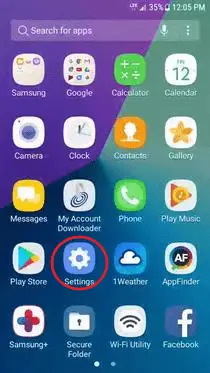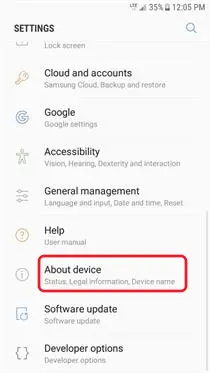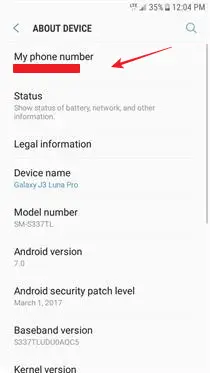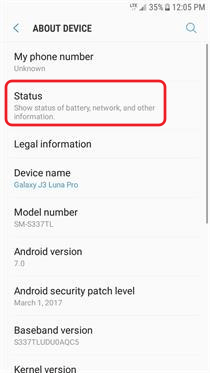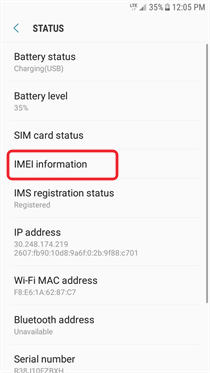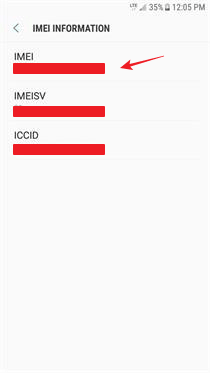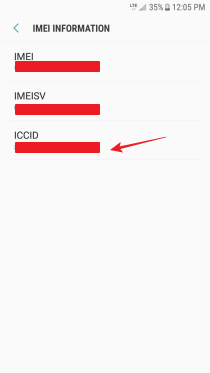TracFone Samsung Galaxy J3 Luna Pro how-tos and tutorials show you detailed steps to use certain features, or solve specific problems on your phone.
Page Contents:
- Samsung Galaxy J3 Luna Pro User Manual (TracFone)
- Removing the Back Cover Samsung Galaxy J3 Luna Pro
- How to Insert Battery in Samsung Galaxy J3 Luna Pro
- How to Charge the Samsung Galaxy J3 Luna Pro Battery
- How to Insert SIM Card in Samsung Galaxy J3 Luna Pro
- How to Insert Memory Card in Samsung Galaxy J3 Luna Pro
- How to Perform Hard Reset the Samsung Galaxy J3 Luna Pro
- How to Find Phone Number on Samsung Galaxy J3 Luna Pro
- How to Find Serial Number on Samsung Galaxy J3 Luna Pro
- How to Find SIM Number on Samsung Galaxy J3 Luna Pro
Samsung Galaxy J3 Luna Pro User Manual (TracFone)
The fastest way to learn how to use Samsung Galaxy J3 Luna Pro is by learning it from a reliable source. What will be a more reliable source other than the phone’s user manual?
Download: Samsung Galaxy J3 Luna Pro User Manual
Removing the Back Cover Samsung Galaxy J3 Luna Pro
Make sure your device is turned OFF. Remove the back cover by using the slit on the side of your phone.
- When removing the back cover, use the slot next to the Volume key to gently lift the cover off.
- Lift the cover up and to the left of the device.

Caution: Pulling on the Speaker (located next to the Power button) may cause damage.
Do not bend or twist the back cover excessively. Using excessive force on the cover during removal or installation of an internal component can cause the material to break.
How to Insert Battery in Samsung Galaxy J3 Luna Pro
The following steps describe how to insert a Samsung Galaxy J3 Luna Pro battery:
- Remove the back cover by using the slit on the side of the phone.
- Place the battery into its compartment by inserting the top end first, making sure that the metal pins on your phone are touching the metal bars on the battery. Then, gently push in the bottom end of the battery.
- Place the back cover onto the back of the device and press down.
- Press along the edge of the back cover until you have a secure seal.

How to Charge the Samsung Galaxy J3 Luna Pro Battery
The following steps describe how to charge the Samsung Galaxy J3 Luna Pro battery:
- Insert the USB cable into the charger port at the bottom edge of your phone.
- Connect the USB cable to the charging head, and then plug the charging head into an electrical outlet.
- Unplug the charging head from the outlet and remove the USB cable from the device when charging is complete.

Use only charging devices and batteries approved by Samsung. Samsung accessories are designed for your device to maximize battery life. Using other accessories may void your warranty and may cause damage.
How to Insert SIM Card in Samsung Galaxy J3 Luna Pro
The following steps describe how to insert a SIM card in the Samsung Galaxy J3 Luna Pro:
- Make sure your phone is turned OFF. Remove the back cover by using the slit on the side of your phone.
- Remove the battery by using the space provided at the bottom of the battery compartment and pulling it outward.
- Locate the SIM card holder above the battery compartment. Arrange the SIM card so that the gold contact on the card faces down.
- Slide the SIM card under the metal fastener until it stops.
- Replace the battery and back cover.

How to Insert Memory Card in Samsung Galaxy J3 Luna Pro
The following steps describe how to insert a memory card in the Galaxy J3 Luna Pro:
- Make sure your phone is turned OFF. Remove the back cover by using the slit on the side of your phone.
- Locate the SIM card holder above the battery compartment. Arrange the memory card so the gold contact bars on the card face down.
- Slide the microSD card into the holder until it stops.
- Replace the battery and back cover.

How to Perform Hard Reset the Samsung Galaxy J3 Luna Pro
Hard reset on Samsung Galaxy J3 Luna Pro is possible and it is easy to do. Follow the available guide below that will show you step by step on performing hard reset on this phone as well as the options to take along with it.
Read: How to Hard Reset Samsung Galaxy J3 Luna Pro
How to Find Phone Number on Samsung Galaxy J3 Luna Pro
This tutorial illustrate step by step how to find your TracFone phone number on Samsung Galaxy J3 Luna Pro.
- From the main screen, tap the “Apps” icon.
- Tap the “Settings” icon.
- Slide the screen up to see more options. Then, tap “About device” or “About phone”.
- Locate “My phone number”. The number below is your phone number.
How to Find Serial Number on Samsung Galaxy J3 Luna Pro
This tutorial will show you how to find serial number on Samsung Galaxy J3 Luna Pro.
- From the main screen, tap the “Apps” icon.
- Tap the “Settings” icon.
- Slide the screen up to see more options. Then, tap “About device” or “About phone”.
- Tap “Status”.
- Tap “IMEI information”.
- Locate “IMEI”. The number below is your phone’s Serial Number.
Serial Number or IMEI Number is a unique 11, 15, or 18 digit serial number that uniquely identifies a mobile phone.
How to Find SIM Number on Samsung Galaxy J3 Luna Pro
This tutorial will show you how to find SIM number on Samsung Galaxy J3 Luna Pro.
- From the main screen, tap the “Apps” icon.
- Tap the “Settings” icon.
- Slide the screen up to see more options. Then, tap “About device” or “About phone”.
- Tap “Status”.
- Tap “IMEI information”.
- Locate “ICCID”. The number underneath is your SIM card number.
SIM number is technically called the ICCID, which stands for Integrated Circuit Card Identifier. It usually consists of 19 or 20 characters, and is both printed on your SIM card and stored inside it.