For those who are still confused about the basic tasks on Alcatel MyFlip, in this article we provide you a complete calls, messaging and email guide on Alcatel MyFlip.
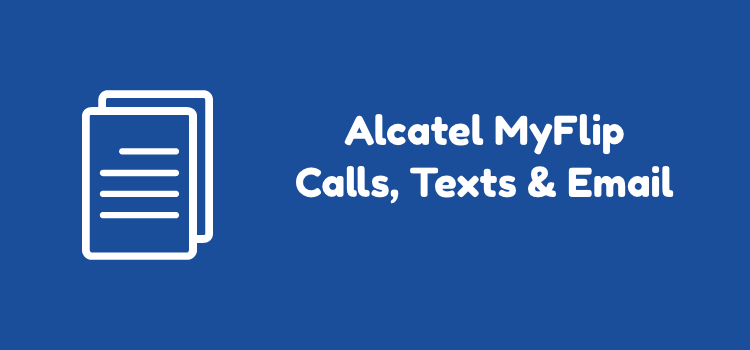
What is a phone if it’s not for communicating. In this era, communication means calling, sending a text message, and email. They are easy tasks to do. But in reality, some of us are still struggling with them.
Especially because there are a lot of phone models out there. A slight variance in feature and suddenly things become confusing.
Don’t worry, here we will give you calls, messaging and email guide on Alcatel MyFlip. Alcatel MyFlip is a feature phone, so if you’re migrating from a smartphone, you have come to the right place. Let’s dive right in!
Page Contents:
- How do I make a call on Alcatel MyFlip?
- How do I receive a call on Alcatel MyFlip?
- How do I view recent calls on Alcatel MyFlip?
- How do I set up voicemail on Alcatel MyFlip?
- How do I reset voicemail password on Alcatel MyFlip?
- How do I send and receive an SMS on Alcatel MyFlip?
- How do I send pictures and videos on Alcatel MyFlip?
- How do I receive pictures and videos on Alcatel MyFlip?
- How do I send group text messages on Alcatel MyFlip?
- How do I delete messages on Alcatel MyFlip?
- How do I set up an email on Alcatel MyFlip?
How do I make a call on Alcatel MyFlip?
Making a call is one of the most basic things you can do with a phone. On Alcatel MyFlip, all you need to do is enter a number and press the dial key. You can also call from the contact list.
Here’s the complete way how to make a call on Alcatel MyFlip:
- Enter the number on the dial pad. From the main screen, simply start typing the number you want to call with the dial pad.
- Press the CALL key. Once you are sure you’ve entered the right number, hit the green “CALL” button. Wait until you’re connected.
- End the call. To finish a conversation, hit the “PWR/END” key
You can also make a call from a contact:
- Go to the contacts icon. Using the navigation keys, go to the “Contacts” icon. Press the OK key.
- Select a contact. Highlight the contact you want to call. You can search a contact by scrolling or using the search field.
- Press the CALL key. Press the green “CALL” key to make a call. Wait until the other party picks up.
- End the call. Once you finish a conversation, you can end the call using the “PWR/END” key. This key also brings you back to the main screen.
How do I receive a call on Alcatel MyFlip?
Receiving a call is simple. You need only press a button and you can proceed to talk. However, if you’re not careful, you can end up pressing the wrong button and rejecting a call instead.
To make sure you do it properly, follow the guide below on how to receive a call on Alcatel MyFlip:
- Press the CALL key. When you notice there is a call is incoming, press the “CALL” key to pick it up.
- End the call. Once the conversation ends, you can press the “PWR/END” key. You don’t have to do anything if the person who calls you ends the conversation first.
How do I view recent calls on Alcatel MyFlip?
After each call, a log will be saved on your phone. You can check this call logs later when you need them, such as when checking missed calls.
This is how to view recent calls on Alcatel MyFlip:
- Starting from the main screen. You start from the main screen. Press “OK” to go to the icon lists. The “Call Logs” will be highlighted.
- Select Call Logs. Press “OK” to enter the app.
- Review the incoming calls. Here you can see your call history. Calls with a green arrow are received calls. The ones with red arrows are calls that you missed.
- See the contact detail. Press the key below “Options”. Then, “Call information” will be highlighted. Press “OK” and you will see a list of the most recent calls from that number.
- Return to the main screen. Go back to the main screen by hitting the “PWR/END” key.
How do I set up voicemail on Alcatel MyFlip?
The voicemail feature will make your contacts able to leave a voice message for you when they can’t call you. But you need to set it up first.
Here’s how to set up voice mail on Alcatel MyFlip:
- Press the “1” key. Don’t just press. Instead, press and HOLD the “1” key for some times. You need to make at least one call before you attempt to set up your voicemail.
- Follow the prompt. You’ll get connected to “Voicemail”, follow the instruction coming from the prompts.
- End the call. You can end the call by pressing the “PWR/END” key.
How do I reset voicemail password on Alcatel MyFlip?
Voicemail on Alcatel MyFlip comes with a password. If you forget the password, you can reset it by following certain steps.
Here’s how to reset voicemail password on Alcatel MyFlip:
- Go to “Messages”. Open the messaging app. You can do it from the main screen by pressing the “Message” key.
- Text to “611611”. Enter “611611” on the recipient tab, and type VOICEMAIL on the message field.
- Send the message. Press the key below “Send” and wait for the reply.
- Go to the link on the reply. You’ll get a link to the voicemail reset webpage and confirmation for a password reset.
- Enter “Y” and send it. Type Y and press the key below “Send”. Your password now resets into the last four digits of your phone number.
- Return to the main screen. Go back to the main screen using the “PWR/END” key.
How do I send and receive an SMS on Alcatel MyFlip?
Text messaging is the next basic thing you need to learn when using a phone. On Alcatel MyFlip, sending an SMS is as easy as a breeze.
Follow the steps below on how to send and receive an SMS on Alcatel MyFlip:
- Press “Messages” key. Go to Alcatel MyFlip Messaging by pressing the “Messages” key from the main screen.
- Select “New message”. Press the key below “New message”.
- Enter the recipient. Enter the number you want to send a text to using the dial pad. To add a recipient from your contacts list, press the key below “Add contact” and search for the desired contact.
- Type your messages. On the message field, type the message you want to send.
- Send the message. Press the key below “send”. Congratulations, you’ve successfully sent a message.
For opening a text message on Alcatel MyFlip, this is what you should do:
- Open the messaging app. Press the “Messages” key to open your message list.
- Select a message. Unread messages will be highlighted. Pick a message using the navigation keys and press “OK” to open.
- Return to the main screen. Once you read the message, you can go back to the main screen with the “PWR/END” key.
When a message comes, you will get a notification on the main screen. You can directly open it by pressing the key below “Notices” and search for the new message. Highlight the message then press “OK” to open it.
How do I send pictures and videos on Alcatel MyFlip?
Aside from text messages, you can also send pictures and videos from the messaging app. The way to do it is just like sending a regular message.
Here’s how to send pictures and videos on Alcatel MyFlip:
- Press the “Message” key. This is how you open the messaging app on Alcatel MyFlip.
- Select “New Message”. Once inside Messaging, hit the key below “New Message”.
- Enter the recipient. First, add the recipient either by entering a number by the dial pad or attaching a contact by pressing the key below “Add contact”.
- Attach attachment. Move to the message field. Instead of typing, press the key below “Options”. You’ll see several options, select “Add Attachment” and press “OK”.
- Go to Gallery. Move to Gallery and press “OK”. If you want to send a video, go to “Videos” instead.
- Pick a file you want to send. Browse through your gallery to find the desired picture, then hit “OK”.
- Send the message. Press the key below “Send” and wait for the confirmation. Press the “PWR/END” key to go back to the main screen.
How do I receive pictures and videos on Alcatel MyFlip?
Opening a multimedia message is no different from opening a regular text message. But there are extra steps you need to take.
Follow the guide below on how to receive pictures and videos on Alcatel MyFlip:
- Open the message. Go to the messaging list by pressing the “Messages” key.
- Find the new message. Select the unread message, press “OK” to open it.
- Open the image in full size. Once opened, you will see a thumbnail instead of a full-sized picture/video. Select the file and press “OK” to see it more clearly.
How do I send group text messages on Alcatel MyFlip?
Sending group text messages is like sending a single text but with more recipients. Don’t worry, it’s not as complicated as it sounds.
The following steps is how to do group text messages on Alcatel MyFlip:
- Go to the message app. Just like sending a single text, you need to open the messaging window by pressing the “Messages” key from the main screen.
- Create a new message. Create a new message by pressing the key below “New Message”.
- Add recipients. Add the first recipient by typing a number or adding from a contact. Then press “OK”. You can add more recipients by repeating this step again until you have entered all the recipients you wish to send a text message to.
- Type your message. Move to the message field, and type your message.
- Send the message. Press the key below “Send” and wait until there’s a notification informing that your message is successfully sent.
How do I delete messages on Alcatel MyFlip?
It’s important to clear your inbox every now and then. Deleting messages you can free up some space and declutter your inbox.
Just follow several steps below on how to delete messages on Alcatel MyFlip:
- Go to “Messages”. Open the messaging app by hitting the “Messages” key from the main screen.
- Select a message. Choose a message by highlighting it with the navigation keys.
- Select “Options”. Press the key below “Options” and it will open into several menus.
- Hit “Delete”. Move to “Delete” and press the “OK” button. You will be asked to confirm the deletion. Hit the key below “Delete”. Your message is now successfully deleted.
How do I set up an email on Alcatel MyFlip?
You can also send and receive emails from your Alcatel MyFlip. Before doing so, you have to sign in with an existing email address.
The guide below answers your question on how to set up an email on Alcatel MyFlip:
- Go to the Email app. From the main screen, press “OK” to go to the app list. Search for email icon and press “OK” again once you find it.
- Press the key below “Next”. You’ll be prompted to a welcome screen. Press the key below the word “next” to continue.
- Fill in the field “Your name”. Enter your name using the dial pad.
- Enter your email address. Move to the email address field and enter your email address.
- Enter the password. Next, enter your password on the password field below the email address. Press the key below “Next” once you finished.
- Follow the prompt. There may be an additional prompt from the email provider. Just follow the instructions. Afterward, hit “Next”.
- Edit the account label. Fill in your account label on the field available and press “Next”.
- Finish the setup. A confirmation window will appear. Press the key below “Finish” to end this process.
Congrats, you have successfully set up your email. You can go back to the main screen by pressing the “PWR/END” key.
So, those are the complete tutorials about calls, messaging and email on Alcatel MyFlip. Although it might seems a lot to take, with practice, you will get used to do all these basic tasks.
If there’s something you’re still confused about, you can head to the comment and write us a question! Bookmark this article so you can always go back later, and don’t forget to share on social media.

