The Motorola Razr 2024 is a sleek and innovative foldable phone packed with features designed to elevate your smartphone experience. However, understanding its vast functionalities might seem overwhelming at first.
That’s why we’ve created this simplified guide. Whether you’re upgrading from an older smartphone or this is your first venture into the world of foldable devices, we’re here to break down the Razr 2024’s features into easy-to-digest information.
In this user-friendly guide, we’ll walk you through everything from mastering the unique dual-screen setup to maximizing battery life and capturing stunning photos with the advanced camera system.
We’ve organized the information in a way that makes sense for real-world use, focusing on the features you’ll actually use daily while ensuring you don’t miss out on any of the phone’s innovative capabilities.
Page Contents:
Getting Started
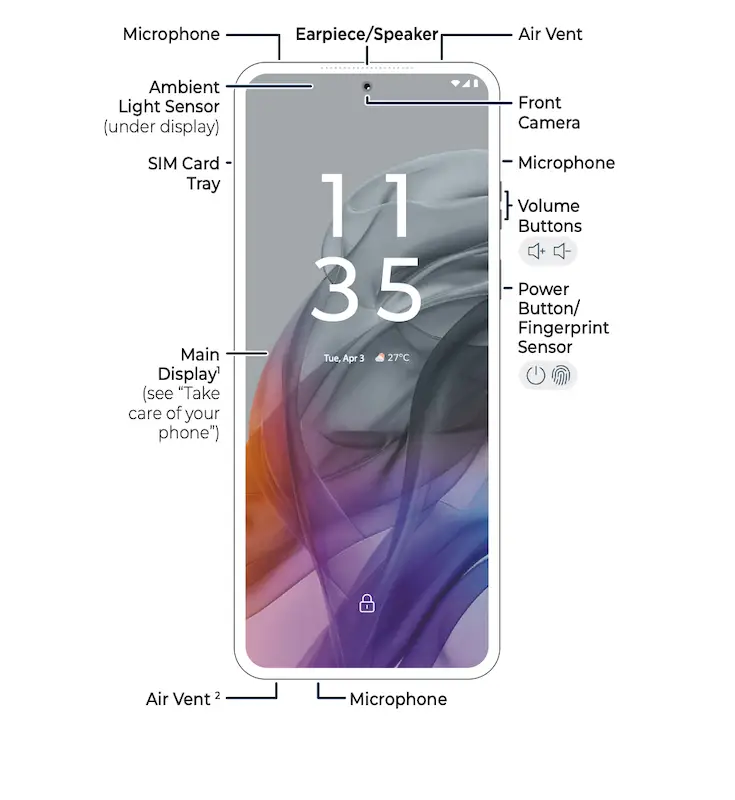
Setting up your Motorola Razr 2024 is the first step to unlocking its powerful features. Here’s how to get your device up and running with minimal hassle:
Unbox and Power On: Insert the SIM card using the included tool and hold the power button until the screen lights up. For eSIM users, follow the setup instructions provided during the startup process.
Sign In: Log in with your Google account to access apps, sync data, and back up your device effortlessly. If you don’t have an account, you can create one during setup.
Charge Smartly: Use a Motorola 68W charger for the fastest charging experience. Ensure the device is dry before plugging in.
Read also: Motorola Moto G 5G 2024 User Manual
Understanding Key Features
The Motorola Razr 2024 comes equipped with cutting-edge features to make your everyday tasks seamless. Here’s a quick overview of the most notable ones:
External Display: Without even opening your phone, you can check notifications, control music, make calls, and use widgets. Personalize the external display with shortcuts for enhanced convenience.
Flex View: Enjoy hands-free experiences by positioning your phone at different angles for video calls, photography, or watching videos.
Gestures:
- Quick Capture: Twist your wrist twice to launch the camera instantly.
- Fast Flashlight: Perform two chopping motions to turn on the flashlight.
- One-Handed Mode: Swipe down from the bottom edge for easy one-handed navigation.
Personalization Made Simple
Your Motorola Razr 2024 is highly customizable to suit your preferences. With a few quick steps, you can make the device uniquely yours:
Redecorate Your Displays:
- Customize the home screen by holding an empty space to change themes, wallpapers, and widgets.
- For the external display, manage panels and shortcuts or adjust the lock screen style with creative themes.
Dark Mode: Reduce eye strain and save battery by activating Dark Mode in the display settings.
Control Center: Access quick settings and notifications by swiping down from the top. Choose between classic and modern styles for better usability.
Read also: Motorola Moto G Stylus 5G 2024 User Manual
Camera Tips
The Motorola Razr 2024 elevates your photography game with versatile camera options. Here’s how you can make the most of its camera features:
Selfies with External Display: Use the external display to take stunning selfies or record videos without opening the phone.
Explore Modes: Experiment with modes like portrait, night vision, and ultra-wide to capture every moment beautifully.
Battery and Maintenance
Taking care of your phone ensures optimal performance and longevity. Follow these simple tips to keep your Motorola Razr 2024 in great condition:
Optimize Battery Life: Enable Battery Saver mode and limit background apps to extend usage.
Water Resistance: The phone is rated IPX8 for fresh water up to 1.5 meters for 30 minutes. Avoid salt water and dry thoroughly before charging.
Screen Care: The built-in protector is specially designed for the foldable display. Avoid third-party screen protectors to maintain warranty coverage.
Connectivity and Sharing
Effortless connectivity and sharing are key to staying productive and entertained. Here’s how to connect and share files seamlessly:
Wi-Fi and Bluetooth: Quickly connect to networks and devices through quick settings or the settings menu.
Sharing Files: Use the Quick Share feature to transfer files with nearby devices in just a few taps.
Download User Manual
The Motorola Razr 2024 user manual is readily available in PDF format, offering comprehensive guidance on how to use and maximize your device’s features.
The manual contains detailed instructions on setup, basic operations, advanced features, troubleshooting, and maintenance of your Razr 2024 smartphone.
Click the download button below to get your copy of the manual and start exploring your device’s capabilities.
Download Link: Motorola Razr 2024 User Manual
Frequently Asked Questions
How do I enable gesture navigation on my Motorola Razr 2024?
Swipe up from the home screen, go to Settings > Gestures > Navigation Mode, and select Gesture Navigation.
Can I use the external display for video calls?
Yes, you can take calls, including video calls, directly from the external display.
What should I do if the external display becomes unresponsive?
Restart the phone by holding the power button until it reboots. If the issue persists, check for software updates or contact Motorola support.
Is the Motorola Razr 2024 water-resistant?
Yes, it is rated IPX8 for fresh water but not completely waterproof. Avoid exposing it to salt water or other liquids.
Can I wirelessly charge the Motorola Razr 2024?
Yes, the device supports Qi-certified wireless charging. Align the phone properly on the charging pad for best results.

