Are you struggling to make sense of your TCL K24’s extensive user manual? You’re not alone.
While this device offers a wealth of features, its official documentation can sometimes feel like navigating through a maze.
That’s why we’ve created this simplified guide – to help you unlock your TCL K24’s full potential without the headaches of technical jargon.
Whether you’re setting up your device for the first time or trying to master its advanced features, our streamlined explanation will walk you through everything you need to know in plain, easy-to-follow language.
Read also: TCL K24 Specifications and Features
Page Contents:
Setting Up Your TCL K24
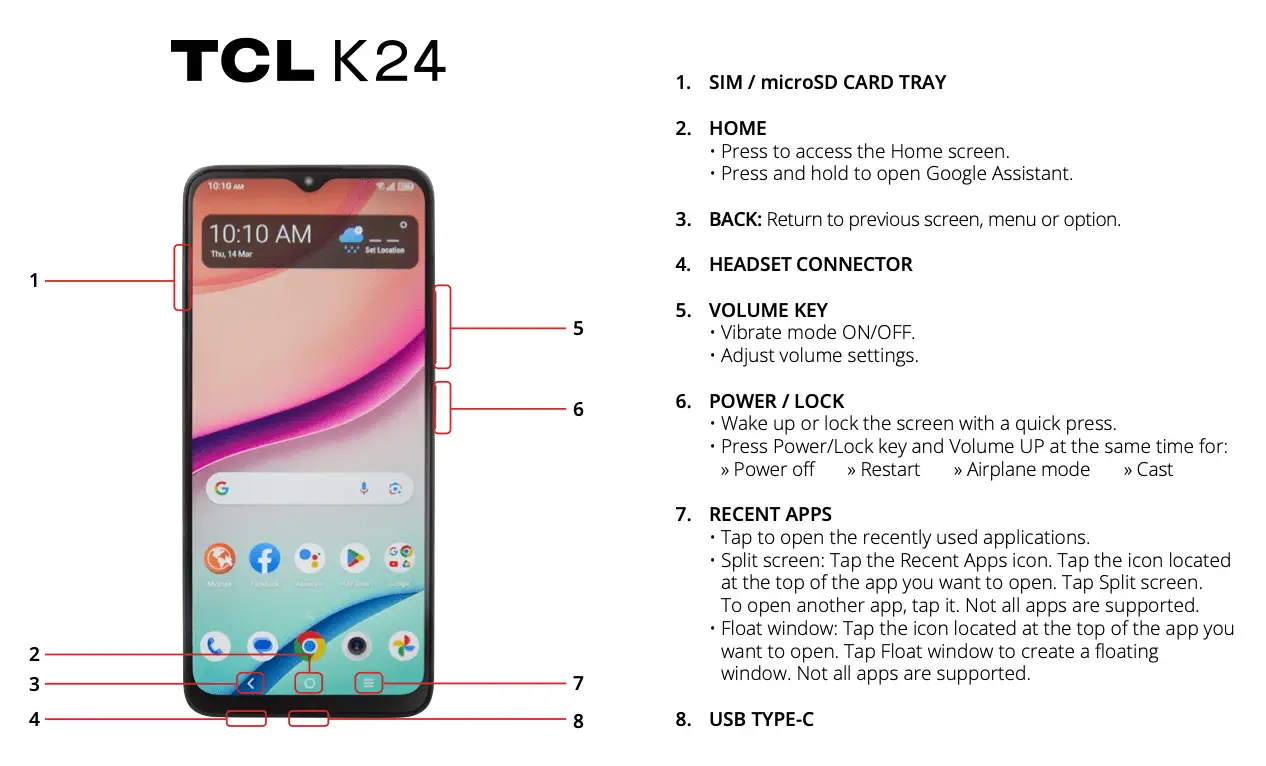
Getting started with your TCL K24 is straightforward. Follow these simple steps to power on your device, insert your SIM card, and complete the initial setup for a seamless experience:
Powering On/Off: Hold the Power key until the screen lights up to turn on. To turn off, press and hold the Power and Volume Up keys, then select “Power Off.”
Inserting SIM & MicroSD Cards: Use the provided SIM pin to eject the tray, place the cards in their slots, and reinsert.
Initial Setup: Choose your language, connect to Wi-Fi, and set up a Google account.
Your home screen is the central hub of the TCL K24, where you can organize apps, access quick settings, and manage notifications. Here are the essentials for navigating and customizing your home screen:
Customizing: Tap and hold icons to move them or add widgets. Create folders by stacking apps.
Quick Access Panel: Swipe down to access Wi-Fi, Bluetooth, and other quick settings.
Volume Adjustment: Use the volume keys or go to Settings > Sound & Vibration for detailed control.
Read also: TCL 50 XE 5G User Manual – PDF Download
Essential Features
The TCL K24 offers a range of features to keep you connected and entertained. From making calls to capturing memorable moments, here’s how to make the most of its essential functions:
Making Calls: Dial numbers directly or choose contacts from the phonebook. Access voicemail by holding the 1 key.
Sending Messages: Use the Messages app for SMS or MMS. Attach images or videos to convert messages into MMS.
Camera: Capture stunning photos with modes like Portrait, Panorama, and Super Macro. Access settings for HDR, watermark, and video quality.
Google Apps: Pre-installed apps like Gmail, Google Maps, and Drive enhance productivity and connectivity.
Staying Connected
Keeping your TCL K24 connected is simple, whether you’re using Wi-Fi, mobile data, or Bluetooth. Follow these steps to ensure you stay online and connected to your devices:
Wi-Fi & Bluetooth: Easily toggle connections via the Quick Settings panel. Pair Bluetooth devices under Settings > Bluetooth.
Mobile Data: Manage your data usage and activate roaming via Settings > Mobile Network.
Managing Your Phone
Maintaining your phone’s performance and storage is essential for smooth operation. These tips will help you manage your battery, storage, and updates efficiently:
Battery Tips: Extend battery life by turning off unused features and enabling power-saving modes.
Storage: Monitor usage in Settings > Storage. Clear cache and delete unused files to free up space.
Updates: Keep your phone up-to-date via Settings > System > System Update.
Safety and Privacy
Protecting your personal information and ensuring your safety is a top priority. The TCL K24 provides several features to help you stay secure:
Screen Lock: Secure your phone with a PIN, pattern, or password.
Emergency Settings: Add emergency contacts and medical info under Settings > Safety & Emergency.
Data Privacy: Customize permissions for apps and manage Google account settings.
Download User Manual
Download the TCL K24 user manual PDF to access comprehensive information about your device.
This detailed guide covers essential features, setup procedures, device operation, maintenance instructions, and troubleshooting solutions.
The manual will help you understand all aspects of your TCL K24 smartphone, ensuring you can fully utilize its capabilities and functions.
Download Link: TCL K24 User Manual
Frequently Asked Questions
1. How do I reset my TCL K24 to factory settings?
Go to Settings > System > Reset Options > Erase All Data (Factory Reset). Backup your data first.
2. Why isn’t my phone charging?
Ensure the charger is connected properly. Use original accessories and clean the charging port if needed.
3. How can I improve my camera quality?
Enable AI scene detection in camera settings and use modes like Auto HDR for better results.

