Getting started with Alcatel MyFlip includes knowing how to insert & remove the SIM Card and SD Card on Alcatel MyFlip. Here, we will explain how to do these basic tasks.
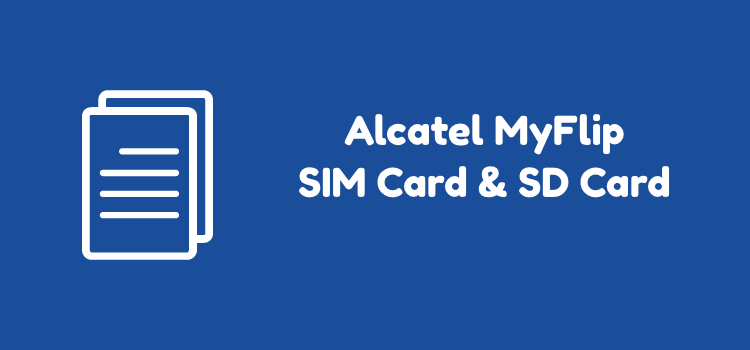
To fully function, your phone needs a SIM card. SIM card connects you to the network provider, which allows you to use their service such as calls, internet, and messaging.
The second “card” you need is an SD Card. SD Card acts as storage space on your phone. This is where you will save data such as images, music, or a document.
So, you already have these two cards. With a SIM card and an SD card at hand, what needs to be done next? You can install them on your phone.
In this article, we will explain how to insert and remove the SIM Card and SD Card on Alcatel MyFlip.
Page Contents:
What kind of SIM card does the Alcatel MyFlip use?
First, you need to know whether you have the right SIM card for your Alcatel MyFlip.
There are three types of SIM card out there, and each is created for a specific type of phone.
The largest type of SIM Card is the standard SIM. This is the oldest kind of SIM card and is used by devices released before 2010.
The second type is the Micro SIM card. Micro SIM is similar to the standard one, only the plastic is reduced into a small size around the microchip.
The last type, Nano SIM, is the smallest of all three. It is first introduced on high-end phones released after 2012.
So, which SIM card the Alcatel MyFlip uses? This phone requires a Nano SIM Card. If you’re using an existing SIM card and it’s a Standard or Micro SIM, you will need to buy a new SIM Card.
If you want to keep your old number, you can contact your carrier’s customer service and ask their assistance to migrate.
How do I insert a SIM card on Alcatel MyFlip?
Now that you have the right SIM card, it’s time to put it on your phone. There are some steps you need to take, and it includes removing the back cover first.
From the beginning to the end, pay attention to every step to make sure you put the card properly and without any accident.
Inserting a SIM card can be summed up into 5 easy steps. Here’s how to insert a SIM card on the Alcatel MyFlip:
- Remove the back cover. First, you need to take off the cover by opening it through a small opening at the bottom of the cover. Flip open carefully until the cover is removed completely.
- Remove battery. Since the SIM card slot is located behind the battery, you have to take the battery off first. You can remove the battery from the top part first, then gradually also take off the bottom part.
- Locate the SIM card holder. After the battery is removed, you can see two card slots behind it. The SIM card slot is the one on the left.
- Insert the SIM card. To properly insert the SIM card, place your card with the gold chip part facing down. Insert until the card is fully positioned in its holder.
- Put the battery back on and close the back cover. Now that you have finished with the card, it’s time to put everything back. First, the battery needs to be inserted again (this time it’s from the bottom to the top), and then the back cover. And congratulations, now your phone has a SIM card installed.
Does the Alcatel MyFlip Have SD Card Slot?
It’s mentioned earlier that the second card your phone need is an SD card. But this doesn’t apply to every phone, as some models don’t come with expandable storage. So, what about Alcatel MyFlip?
Alcatel MyFlip comes with 4 GB internal storage. 3 GB is used by the system. That means only 1 GB is available for users data.
Luckily, Alcatel equips this model with expandable storage. So, the answer is, yes, Alcatel MyFlip has an SD Card slot.
You can insert a Micro SD with up to 32 GB in size. The SD card is not included with purchase, so you have to buy it yourself.
With a 32 GB external storage, you can store up to 2000 pictures and 2000 songs (considering each file is 7 MB), plus several GBs of documents.
How do I insert SD card on the Alcatel MyFlip?
The slot for SD Card in Alcatel MyFlip is located next to the slot for SIM Card. Therefore, inserting an SD card takes practically similar steps as SIM card.
However, you need to pay attention to certain things, such as the positioning of the card in its slot.
Below we break down into 5 steps on how to insert an SD card on the Alcatel MyFlip:
- Remove the back cover. The SD card slot is located inside the battery compartment on the back of the phone. There is a space on the bottom to help you open up the cover with your finger.
- Take out the battery first. The SD card holder is located behind the battery. Take off the battery first so you can access the slot.
- Locate the slot. You will find two card slots behind the battery, one for the SIM card and one for SD card. The one for SD card is on the right.
- Position and insert the SD card. Unlike the SIM card, which is inserted horizontally from the bottom of the slot, you slide in the SD card vertically from the left.
- Put everything back. After the card is properly inserted, put the battery back on, and then close the back cover.
How do I view memory usage on the Alcatel MyFlip?
After you have your memory card installed, there is still one thing you need to do. It is to understand how to monitor your storage.
You don’t have to do it regularly. But in a certain occasion checking the storage is a must, such as before downloading a video.
The followings steps explain how to view memory usage on the Alcatel MyFlip:
- Open the menu list. Start from the main screen, then open the menu list by pressing the “OK” button.
- Open Settings. Find the “Settings” icon by scrolling using the navigation keys. Press “OK” once you find it.
- Select the “Storage” tab. Once you’re inside the Settings app, find the “Storage” tab.
- Select “Media Storage”. On “Storage” tab, select “Media Storage”, just below “USB Storage”. Here, you will find your SD card information such as how much capacity it has and how much space is available. You will also find a list of file types (eg. Music, Pictures) and their respective file size.
How do I safely remove SD card from the Alcatel MyFlip?
For some reason you need to remove the SD card from your phone. For example, when it’s easier to transfer data on the computer directly.
In such situation, removing the card safely is something you need to know. This is to prevent SD card damage that can result in data loss.
Follow this guide on how to safely remove SD card from Alcatel MyFlip:
- Turn off your phone. Turning off the phone is important to avoid data loss on the SD Card. It’s also the safe way since you will also remove the battery.
- Open the back cover and remove the battery. Through the small opening at the bottom, flip open the back cover. Afterward, remove the battery.
- Remove the SD card. You can remove the card by sliding it out from its slot with the tip of your finger. Slide carefully until the card is completely out of the holder.
- Putting things back on. Put the battery back to its compartment and close it with the back cover.
At this point, hopefully, you have understood how to insert and remove the SIM Card and SD Card on Alcatel MyFlip.
Although they are basic tasks, try to follow the steps carefully. You don’t want to break anything just because you missed a step.
Do you still not understand a certain point in our article? Ask us a question in the comment. We will gladly provide you with assistance.
Don’t forget to share this article with your friends. Just in case you might forget, you can also bookmark this article so you can easily find it again in the future.

