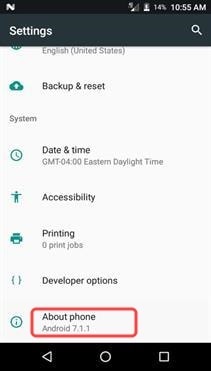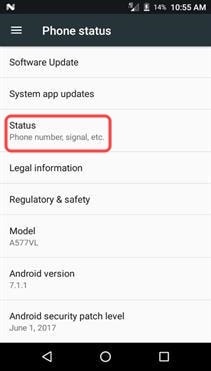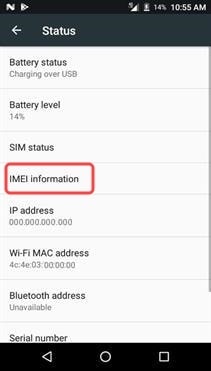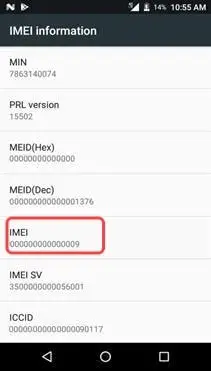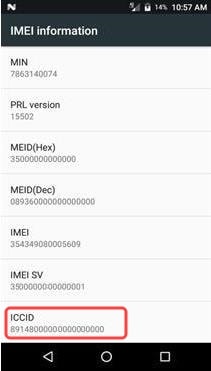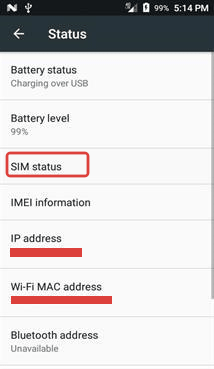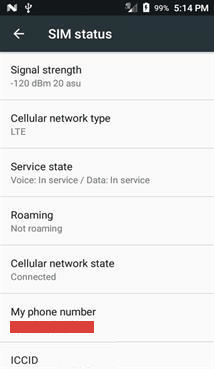You can find detailed how-tos and tutorials on using Alcatel Raven A574BL in this section. All Alcatel Raven how-tos and tutorials are carefully prepared for all levels of users.
Page Contents:
- Alcatel Raven User Manual (TracFone)
- Removing the Back Cover Alcatel Raven
- How to Insert Battery in Alcatel Raven
- How to Charge the Alcatel Raven Battery
- How to Insert SIM Card in Alcatel Raven
- How to Insert Memory Card in Alcatel Raven
- How to Find Serial Number on Alcatel Raven
- How to Find SIM Number on Alcatel Raven
- How to Find Phone Number on Alcatel Raven
- How to Perform Hard Reset the Alcatel Raven
- How to Boot the Alcatel Raven into Safe Mode
- How to Boot the Alcatel Raven into Recovery Mode
- How to Wipe Cache Partition the Alcatel Raven
- How to Take a Screenshot on the Alcatel Raven
Alcatel Raven User Manual (TracFone)
Alcatel Raven user manual covers everything you need to know about the phone. From understanding the phone’s parts and components to setting up its apps and user interface.
Download: Alcatel Raven User Manual
Removing the Back Cover Alcatel Raven
The following steps describe how to removing the back cover Alcatel Raven:
- Make sure your phone is turned OFF.
- Remove the back cover by inserting your fingernail into the slit on the bottom corner of your phone and lifting the cover up.
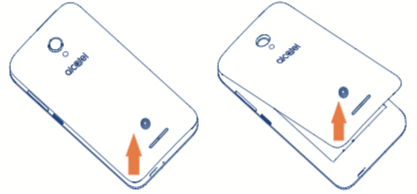
How to Insert Battery in Alcatel Raven
The following steps describe how to insert a Alcatel Raven battery:
- Remove the back cover by using the slit on the bottom corner of the phone.
- Place the battery into its compartment by inserting the top end first, making sure that the metal pins on your phone are touching the metal bars on the battery. Then, gently push in the bottom end of the battery.
- Place the back cover onto the back of the device and press down.
- Press along the edge of the back cover until you have a secure seal.
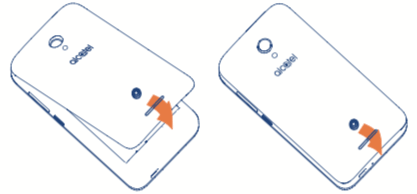
How to Charge the Alcatel Raven Battery
When using your telephone for the first time, you are advised to fully charge the battery (approximately 3 hours).
- Insert the USB cable into the charger port at the bottom edge of your phone.
- Connect the USB cable to the charging head, and then plug the charging head into an electrical outlet.
- Unplug the charging head from the outlet and remove the USB cable from the device when charging is complete.
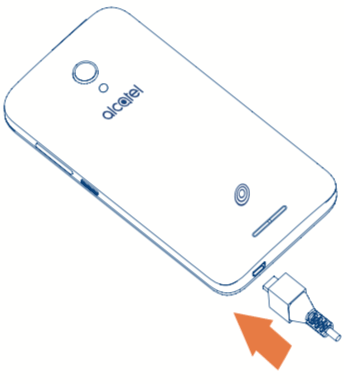
How to Insert SIM Card in Alcatel Raven
The following steps describe how to insert a SIM card in the Alcatel Raven:
- Make sure your phone is turned OFF. Remove the back cover by using the slit on the bottom corner of your phone.
- Remove the battery by using the space provided at the bottom of the battery compartment and pulling it outward.
- Locate the SIM card holder above the battery compartment. Arrange the SIM card so that the gold contact bars on the card face down.
- Slide the SIM card under the metal fastener until it stops.
- Replace the battery and back cover.

How to Insert Memory Card in Alcatel Raven
You can install a microSD memory card (not included) to add more memory space to your device.
- Make sure your phone is turned OFF. Remove the back cover by using the slit on the bottom corner of your phone.
- Locate the microSD card holder above the battery compartment. Arrange the memory card so that the gold contact bars on the card face down.
- Slide the microSD card into the holder until it stops.
- Replace the back cover.

How to Find Serial Number on Alcatel Raven
This tutorial will show you how to find serial number on Alcatel Raven LTE.
- From the main screen, tap the “Apps” icon.
- Slide the screen up to see more options. Tap the “Settings” icon.
- Slide the screen up to see more options. Then, tap “About device” or “About phone”.
- Tap “Status”.
- Tap “IMEI information”.
- Locate “IMEI”. The number underneath is your phone’s Serial Number.
Serial Number or IMEI Number is a unique 11, 15, or 18 digit serial number that uniquely identifies a mobile phone.
How to Find SIM Number on Alcatel Raven
This tutorial will show you how to find SIM number on Alcatel Raven LTE.
- From the main screen, tap the “Apps” icon.
- Slide the screen up to see more options. Tap the “Settings” icon.
- Slide the screen up to see more options. Then, tap “About device” or “About phone”.
- Tap “Status”.
- Tap “IMEI information”.
- Locate “ICCID”. The number underneath is your SIM card number.
SIM number is technically called the ICCID, which stands for Integrated Circuit Card Identifier. It usually consists of 19 or 20 characters, and is both printed on your SIM card and stored inside it.
How to Find Phone Number on Alcatel Raven
This tutorial illustrate step by step how to find your TracFone phone number on Alcatel Raven LTE.
- From the main screen, tap the “Apps” icon.
- Slide the screen up to see more options. Tap the “Settings” icon.
- Slide the screen up to see more options. Then, tap “About device” or “About phone”.
- Tap “Status”.
- Tap “SIM status”.
- Locate “My phone number”. The number underneath is your phone number.
How to Perform Hard Reset the Alcatel Raven
In here you will find complete instruction on how to hard reset Alcatel Raven A574BL and bring the phone back to its original state. Warning, a hard reset will erase everything on your phone.
Read: How to Hard Reset Alcatel Raven
How to Boot the Alcatel Raven into Safe Mode
If you suspect that one of the third party apps on Alcatel Raven is causing the problem, you should try this basic troubleshooting action.
Once you manage to boot the phone into Safe Mode, check for everything. If everything works without a hitch, you need to get rid one of those additional apps.
- While the phone is on, go to Home Screen.
- Press and hold Power button for a couple of seconds. Do it just like when you want to turn off the phone.
- When “Power menu” appear, tap and hold “Power Off” option.
- A warning message will show up that ask you whether you want to enter “Safe Mode” or not. Confirm this action by tap “OK”.
- Wait for the phone to boot into Safe Mode. Look for “Safe Mode” text written on the bottom left of the screen as the sign that you had successfully boot into Safe Mode.
Once you are finished in Safe Mode, you can go back to the standard operating mode by reboot the Alcatel Raven A574BL as usual.
How to Boot the Alcatel Raven into Recovery Mode
Recovery Mode on a smartphone such as Alcatel Raven A574BL is there to make sure people have a way to fix and recover their phone from bad things that happen to it.
- Power OFF the phone first.
- Press and hold Power and Volume Up button in the same time until Alcatel logo shows up on the screen. At this stage, release Power button.
- When the device has enter Recovery Mode, then you can release Volume Up button.
- In the Recovery Mode, you can navigate through the available options by using Volume Up and Volume Down button, and to choose an option, you can use Power button.
- Choose the language you want by using Volume Up / Down button and press Power button to confirm.
- After that, you can proceed with whatever things you wish to do, such as factory reset or wipe cache partition.
When you are done with Recovery Mode, reboot the phone back to standard mode by choosing “Reboot System Now” option.
How to Wipe Cache Partition the Alcatel Raven
Learn how to wipe cache partition on Alcatel Raven A574BL as part of troubleshooting action that should help you to deal with random issue that happen to your device caused by corrupted cache data on the phone.
- First thing to do is to boot your Alcatel Raven into Recovery Mode.
- In Recovery Mode, use Volume button to move between the options and highlight the “Wipe cache partition” option.
- Press Power button to select this option.
- Wait for the process to complete and after that boot the phone back into standard operating mode by choosing the “Reboot System Now” option.
How to Take a Screenshot on the Alcatel Raven
A screenshot is a shot from the screen on your phone. It is easy enough to take a screenshot on all type of smartphone and you can do it on an Alcatel Raven A574BL as well.
- Prepare the screen you want to capture. There should be no notification or anything that block the screen.
- Now you can take the screenshot by press and hold the Power button and Volume Down button at the same time for a few seconds.
- You should hear a shutter sound which means the screenshot has been taken.
- A thumbnail of the screenshot will appear briefly.
- The screenshot image will be automatically saved inside screenshot folder in the gallery.
Take, save and share the screenshot from your Alcatel Raven to your friend and family.
That’s the tutorial for TracFone Alcatel Raven. If you cannot find the tutorial you want, you can post your questions or requests in the comment box below.