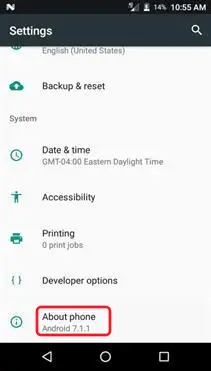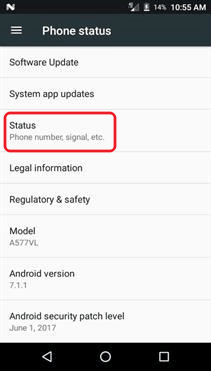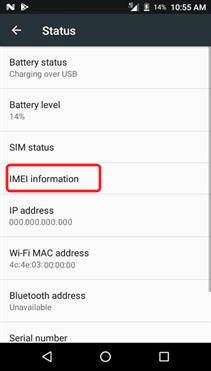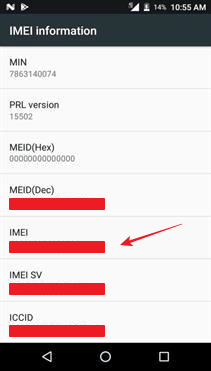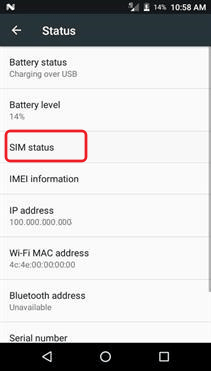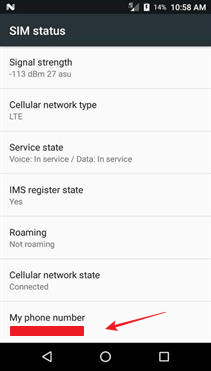TracFone Alcatel ZIP how-tos and tutorials show you detailed steps to use certain features, or solve specific problems on your phone. The tutorials are for both Alcatel ZIP A576BL and A577VL.
Page Contents:
- Alcatel ZIP LTE User Manual (TracFone)
- Removing the Back Cover Alcatel ZIP LTE
- How to Charge the Alcatel ZIP LTE Battery
- How to Insert SIM Card in Alcatel ZIP LTE
- How to Insert Memory Card in Alcatel ZIP LTE
- How to Find Serial Number on Alcatel ZIP LTE
- How to Find SIM Number on Alcatel ZIP LTE
- How to Find Phone Number on Alcatel ZIP LTE
- How to Boot the Alcatel ZIP into Safe Mode
- How to Boot the Alcatel ZIP into Recovery Mode
- How to Wipe Cache Partition the Alcatel ZIP LTE
- How to Take a Screenshot on the Alcatel ZIP LTE
Alcatel ZIP LTE User Manual (TracFone)
User manual for TracFone Alcatel ZIP LTE is there to help you understand better on how to use every single aspect of the phone so no more trouble on operate it on your own.
Download: Alcatel ZIP User Manual
Removing the Back Cover Alcatel ZIP LTE
The following steps describe how to removing the back cover Alcatel ZIP LTE:
- Make sure your phone is turned OFF.
- Remove the back cover by inserting your fingernail into the slit on the bottom corner of your phone and lifting the cover up.
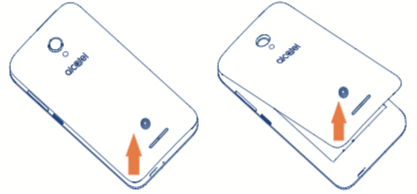
How to Charge the Alcatel ZIP LTE Battery
The following steps describe how to charge the Alcatel ZIP LTE battery:
- Insert the USB cable into the charger port at the bottom edge of your phone.
- Connect the USB cable to the charging head, and then plug the charging head into an electrical outlet.
- Unplug the charging head from the outlet and remove the USB cable from the device when charging is complete.
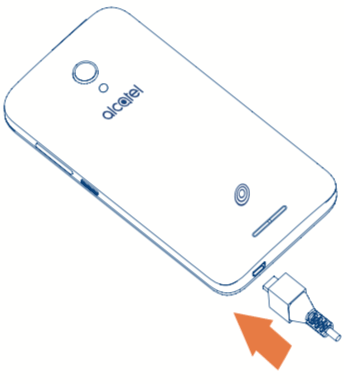
How to Insert SIM Card in Alcatel ZIP LTE
The following steps describe how to insert a SIM card in the Alcatel ZIP LTE:
- Make sure your phone is turned OFF. Remove the back cover by using the slit on the bottom corner of your phone.
- Locate the SIM card holder on the upper side of the phone. Arrange the SIM card so that the gold contact bars on the card face down.
- Slide the SIM card into the holder until it stops.
- Replace the back cover.

How to Insert Memory Card in Alcatel ZIP LTE
You can install a microSD memory card (not included) to add more memory space to your device.
- Make sure your phone is turned OFF. Remove the back cover by using the slit on the bottom corner of your phone.
- Locate the microSD card holder on the upper side of the phone above the battery. Arrange the memory card so that the gold contact bars on the card face down.
- Slide the microSD card into the holder until it stops.
- Replace the back cover.

How to Find Serial Number on Alcatel ZIP LTE
This tutorial will show you how to find serial number on Alcatel ZIP LTE.
- From the main screen, tap the “Apps” icon.
- Slide the screen up to see more options. Tap the “Settings” icon.
- Slide the screen up to see more options. Then, tap “About device” or “About phone”.
- Tap “Status”.
- Tap “IMEI information”.
- Locate “IMEI”. The number underneath is your phone’s Serial Number.
Serial Number or IMEI Number is a unique 11, 15, or 18 digit serial number that uniquely identifies a mobile phone.
How to Find SIM Number on Alcatel ZIP LTE
This tutorial will show you how to find SIM number on Alcatel ZIP LTE.
- From the main screen, tap the “Apps” icon.
- Slide the screen up to see more options. Tap the “Settings” icon.
- Slide the screen up to see more options. Then, tap “About device” or “About phone”.
- Tap “Status”.
- Tap “IMEI information”.
- Locate “ICCID”. The number underneath is your SIM card number.
SIM number is technically called the ICCID, which stands for Integrated Circuit Card Identifier. It usually consists of 19 or 20 characters, and is both printed on your SIM card and stored inside it.
How to Find Phone Number on Alcatel ZIP LTE
This tutorial illustrate step by step how to find your TracFone phone number on Alcatel ZIP LTE.
- From the main screen, tap the “Apps” icon.
- Slide the screen up to see more options. Tap the “Settings” icon.
- Slide the screen up to see more options. Then, tap “About device” or “About phone”.
- Tap “Status”.
- Tap “SIM status”.
- Locate “My phone number”. The number underneath is your phone number.
How to Boot the Alcatel ZIP into Safe Mode
Safe Mode is a simple and effective basic troubleshooting that is worth to try. In Safe Mode, the entire 3rd party app will be disabled.
These particular actions will help you to pinpoint the cause of the performance issue with your Alcatel ZIP phone.
- While the phone is on, go to Home Screen.
- Press and hold Power button for a couple of seconds. Do it just like when you want to turn off the phone.
- When “Power menu” appear, tap and hold “Power Off” option.
- A warning message will show up that ask you whether you want to enter “Safe Mode” or not. Confirm this action by tap “OK”.
- Wait for the phone to boot into Safe Mode.
Look for “Safe Mode” text written on the bottom left of the screen as the sign that you had successfully boot into Safe Mode.
Once you are finished in Safe Mode, you can go back to the standard operating mode by reboot the Tracfone Alcatel ZIP as usual.
How to Boot the Alcatel ZIP into Recovery Mode
If the same issue keeps happening in Safe Mode, you need to boot the Alcatel ZIP into Recovery Mode.
The system only load the essential aspect, the firmware is not included, to boot into Recovery Mode.
- Power OFF the phone first.
- Press and hold Power and Volume Up button in the same time until Alcatel logo shows up on the screen. At this stage, release Power button.
- When the device has enter Recovery Mode, then you can release Volume Up button.
- In the Recovery Mode, you can navigate through the available options by using Volume Up and Volume Down button, and to choose an option, you can use Power button.
- Choose the language you want by using Volume Up / Down button and press Power button to confirm.
After that, you can proceed with whatever things you wish to do, such as factory reset or wipe cache partition.
When you are done with Recovery Mode, reboot the phone back to standard mode by choosing “Reboot System Now” option.
How to Wipe Cache Partition the Alcatel ZIP LTE
Wipe cache partition is part of basic troubleshooting action that you can perform on Alcatel ZIP LTE.
This is because wipe cache partition could help to solve performance issue caused by bad and corrupted cache easily.
- First thing to do is to boot your Alcatel ZIP into Recovery Mode.
- In Recovery Mode, use Volume button to move between the options and highlight the “Wipe cache partition” option.
- Press Power button to select this option.
- Wait for the process to complete and after that boot the phone back into standard operating mode by choosing the “Reboot System Now” option.
How to Take a Screenshot on the Alcatel ZIP LTE
Screenshot is a fun feature to use on a smartphone such as Alcatel ZIP LTE. It is called screenshot because that is exactly what you do. You take a shot on whatever thing that shows up on the phone screen.
- Prepare the screen you want to capture. There should be no notification or anything that block the screen.
- Now you can take the screenshot by press and hold the Power button and Volume Down button at the same time for a few seconds.
- You should hear a shutter sound which means the screenshot has been taken.
- A thumbnail of the screenshot will appear briefly.
The screenshot image will be automatically saved inside screenshot folder in the phone gallery.
This Alcatel ZIP how-tos and tutorials page will be updated regularly. If you cannot find the tutorial you want, please let us know in the comment box below.