The TCL 50 LE phone is packed with features designed to make your life easier, but navigating its user manual can sometimes feel overwhelming.
Whether you’re new to smartphones or just looking for clear guidance, this simplified guide is here to help.
We’ve broken down the essential features and instructions into easy-to-follow steps, ensuring you can unlock the full potential of your device without the frustration.
Let’s dive into everything you need to know to make your TCL 50 LE experience seamless and enjoyable!
Page Contents:
Getting Started
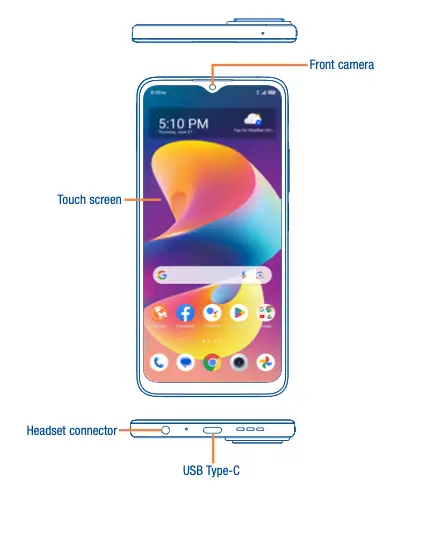
Setting up your TCL 50 LE for the first time is quick and straightforward. Here’s what you need to know:
Powering On and Off:
- Press and hold the Power/Lock button to turn the phone on or off.
- To restart, press the Power and Volume Up keys simultaneously, then select “Restart.”
Battery Tips: Fully charge the battery before first use. Disconnect the charger when fully charged to conserve energy.
SIM and microSD Installation: Use the provided pin to open the SIM tray. Ensure the chip faces downward when inserting the SIM or microSD card.
Read also: TCL Flip 3 User Manual – PDF Download
The home screen is your gateway to everything the TCL 50 LE offers. Learning how to navigate and customize it ensures you have quick access to your favorite features.
Customizing:
- Long-press any app to move or remove it.
- Add widgets by long-pressing the home screen and selecting “Widgets.”
Quick Settings: Swipe down from the top to access features like Wi-Fi, Bluetooth, and brightness controls.
Camera and Media
The TCL 50 LE’s camera offers powerful features for capturing life’s moments. Whether you’re a photography enthusiast or just snapping quick pictures, here are some essential tips:
Taking Photos and Videos:
- Use the camera app to switch between modes (Photo, Video, Portrait, etc.).
- Access advanced features like AI Scene Detection and Panorama for creative captures.
Tips for Better Photos: Enable “Auto HDR” for balanced brightness and contrast. Use “Gridlines” for better composition.
Read also: Motorola Razr 2024 User Manual
Connectivity Made Simple
Staying connected is effortless with the TCL 50 LE, whether you’re joining Wi-Fi networks, pairing Bluetooth devices, or sharing data.
Wi-Fi: Go to Settings > Wi-Fi to connect to networks. Tap “Add Network” to join manually if needed.
Bluetooth: Pair devices via Settings > Bluetooth > Pair New Device.
Sharing Data: Use the “Hotspot & Tethering” feature in Settings to share your mobile data.
Maximizing Productivity
The TCL 50 LE comes preloaded with Google apps and features designed to make your tasks more manageable.
Google Apps: Preinstalled apps like Gmail, Drive, and Keep Notes streamline your daily tasks.
Smart Features: Use “Google Assistant” for voice commands. Access it by long-pressing the Home button.
Keeping Safe
Safety and security features are built into the TCL 50 LE to protect your personal information and provide emergency assistance.
Screen Lock Options: Set up PINs, patterns, or biometrics under Settings > Security & Privacy.
Emergency SOS: Configure in Settings > Safety & Emergency. Add emergency contacts for quick assistance.
Maintenance Tips
Regular maintenance keeps your device running smoothly. These tips ensure you maximize performance and longevity.
System Updates: Keep your device updated via Settings > System > System Update for optimal performance.
Smart Manager: Optimize battery life, storage, and security with this built-in feature.
With this simplified guide, navigating your TCL 50 LE becomes a breeze. Explore its features confidently and make the most out of your device!
Download User Manual
The TCL 50 LE Phone user manual is available for download to help you make the most of your device.
This comprehensive guide provides step-by-step instructions for setting up your phone, navigating its features, and troubleshooting common issues.
Click the link below to access the PDF version and keep it handy for quick reference.
Download Link: TCL 50 LE User Manual
Frequently Asked Questions
My phone is not charging. What should I do?
Ensure the charger is properly connected and inspect the cable for damage. If the problem persists, try a different charger or outlet.
How do I reset my phone without losing data?
Go to Settings > System > Reset Options > Reset Network Settings. This won’t affect your personal files but will reset network settings.
How can I free up storage space?
Use the Smart Manager app to delete unnecessary files, clear cached data, or move files to an external microSD card.
Can I make my phone more child-friendly?
Yes, activate parental controls under Settings > Digital Wellbeing & Parental Controls to limit screen time and restrict certain apps.

