The TCL Flip 3 (T435D / T435WS) combines classic flip-phone design with modern functionality, making it a great option for those who want simplicity without sacrificing essential features.
However, navigating its user manual can sometimes feel overwhelming. This guide simplifies the key aspects of the TCL Flip 3 to help you make the most of your device with ease.
Whether you’re tech-savvy or just getting started with mobile devices, our plain-English explanations and step-by-step instructions will help you master your TCL Flip 3 in no time.
Page Contents:
Getting Started with Your TCL Flip 3
Setting up your TCL Flip 3 is a straightforward process. From preparing the phone with a SIM card to charging the battery for the first time, here’s everything you need to know to get started.
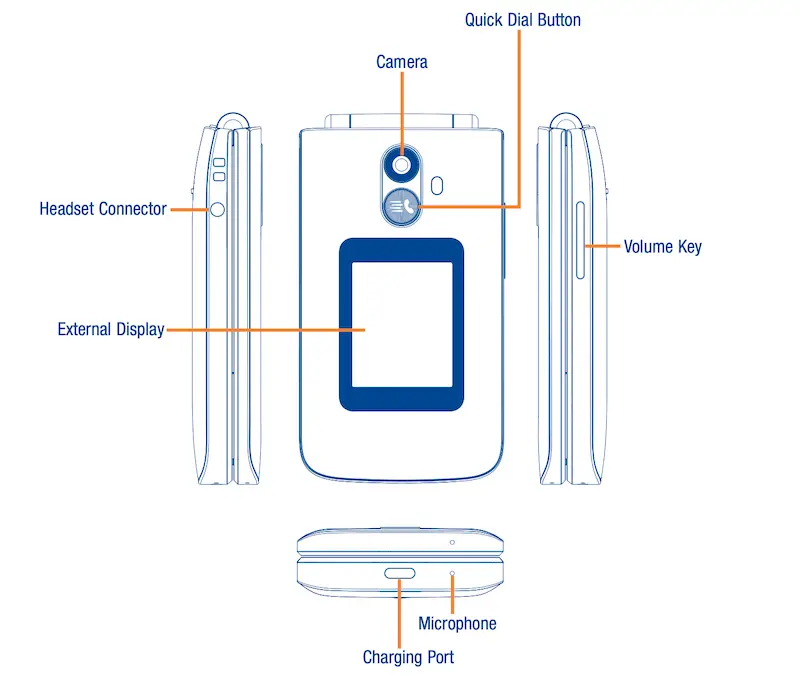
Inserting SIM and MicroSD Cards
- Open the back cover carefully.
- Insert the Nano SIM card into its designated slot. Ensure the gold contacts are facing downward.
- If you want extra storage, insert a microSD card (up to 128GB supported).
Powering On Your Phone
- Press and hold the End/Power key until the device powers on.
- Follow the setup wizard to select your language, connect to Wi-Fi, and adjust accessibility options.
Charging the Device
- Connect the charger to the port and a power outlet.
- Once the battery is fully charged, disconnect to conserve energy and prolong battery life.
Using Call and Emergency Features
Whether making regular calls or accessing emergency services, the TCL Flip 3 makes communication simple and efficient.
Learn how to set up and use the essential call features below:
The Quick Dial Button provides instant access to emergency contacts:
- Activate it via Settings > Device > Assistance > Activation.
- Add an emergency number manually or from your contact list.
- Press the button three times quickly to make the call.
Making Calls
- Regular Calls: Dial the number and press the Call key.
- From Contacts: Select a contact and press the Call key.
- International Calls: Press “*” button twice to enter “+” before dialing the country code and number.
Read also: HMD Barbie Phone User Manual – PDF Download
Sending Messages Made Simple
The TCL Flip 3 makes staying in touch easier with its intuitive messaging features.
From basic texts to multimedia messages, here’s how to communicate effectively:
Sending Texts (SMS)
- Open the Messages app.
- Press the Left Soft Key to compose a new message.
- Enter the recipient’s number or select from contacts.
- Type your message and press the Center Soft Key to send.
Sending Multimedia Messages (MMS)
- Attach photos, videos, or audio by selecting “Add Attachment” in the message options.
Exploring Apps and Utilities
The TCL Flip 3 includes built-in apps and tools to make your daily life more convenient.
From capturing memories to organizing tasks, here’s how to make the most of your phone:
Media Apps
- Camera: Access the Camera app from the home screen. Use the Center Soft Key to take photos or record videos.
- Gallery: View and organize photos and videos. Options like edit, delete, or share are available with the Right Soft Key.
- Music and FM Radio: Play your favorite tracks or listen to live radio using wired headphones as the antenna.
Productivity Tools
- Calendar: Add events and set reminders with notifications.
- Notes: Create and save notes for quick access to important information.
- Utilities: Tools like Calculator, Recorder, and ToDo help manage daily tasks.
Customizing Your TCL Flip 3
Personalizing your phone ensures it meets your needs and preferences.
Adjust settings to enhance usability and reflect your style.
Personalization
- Display Settings: Adjust brightness, wallpaper, and clock style via Settings > Personalization > Display.
- Sound: Choose ringtones, adjust media volume, and enable vibration under Settings > Personalization > Sound.
Privacy and Security
- Screen Lock: Set a 4-digit PIN for added security.
- App Permissions: Control what data apps can access in Settings > Privacy & Security > App Permissions.
Essential Safety and Maintenance Tips
Maintaining your TCL Flip 3 ensures optimal performance and a longer lifespan.
Follow these simple safety and care tips to keep your phone in excellent condition:
Battery Care
- Avoid overcharging by disconnecting the charger once the battery is full.
- Use only manufacturer-approved chargers to prevent damage.
Environmental Use
- Keep the phone away from extreme heat or moisture.
- Avoid leaving the device in direct sunlight for long periods.
Cleaning and Maintenance
- Clean the phone with a dry cloth.
- Do not use harsh chemicals or expose the device to water.
The TCL Flip 3 is designed to deliver simplicity and functionality. By breaking down the manual into digestible steps, this guide empowers you to explore your phone confidently.
Start with the basics, personalize your settings, and enjoy the convenience of a user-friendly device.
Download User Manual
The TCL Flip 3 (T435D / T435WS) user manual is readily available for download in PDF format, giving you convenient access to comprehensive device instructions whenever needed.
The downloadable guide contains detailed information about phone features, troubleshooting steps, and maintenance tips, all organized in an easy-to-navigate format.
By having the manual on your computer or mobile device, you can quickly reference specific functions or settings without carrying around a physical copy.
Download Link: TCL Flip 3 User Manual
Frequently Asked Questions
Users often encounter common issues or uncertainties with their devices. Below are answers to some frequently asked questions about the TCL Flip 3.
How do I reset the TCL Flip 3?
- Go to Settings > Device > Factory Reset and follow the prompts.
How do I connect to Wi-Fi on the TCL Flip 3?
- Navigate to Settings > Network & Connectivity > Wi-Fi, select your network, and enter the password.
How can I extend battery life of the TCL Flip 3?
- Lower the screen brightness, switch off Wi-Fi, GPS or Bluetooth when not in use, and set a shorter screen timeout.

