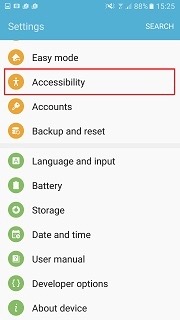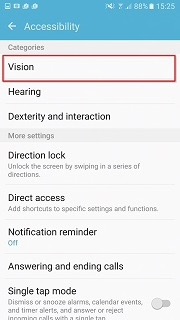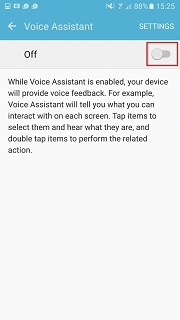Here is a Samsung phone tutorial on how to turn on / off the Voice Assistant, which many users get confused with when accidentally turned on.

Every Samsung smartphone comes with an assistant feature called Voice Assistant or TalkBack on older devices.
This feature aids people with vision disability (blind or low vision). Voice Assistant will assist users by speaking phone actions and activities out loud. All Samsung phones have this feature and we can argue it’s a helpful feature for people who need it.
In this Samsung smartphone tutorial article, we laid out the complete guide on activating Voice Assistant on your phone.
On the other hand, many users have mistakenly activated this feature although they don’t need them. And they’re having a hard time figuring out how to disable it and they would end up frustrated.
If you fall into this category, in this article we also explain how to turn Voice Assistant off.
Page Contents:
How to turn on Voice Assistant on Samsung Phone
The steps below describe how to turn on voice assistant on Samsung phone:
- Slide up the home screen. Users will start from the home screen. Slide up from the bottom of the screen to open the app drawer.
- Locate and go to “Settings”. Find the “Settings” icon and once you locate it, tap to open.
- Tap “Accessibility”. The “Settings” app handles almost every configuration on your phone. To find “Accessibility”, you might need to scroll down because the menu is located at the bottom.
- Tap “Vision”. Once inside “Accessibility”, tap “Vision” located at the topmost of the screen.
- Tap “Voice Assistant”. By default, Voice Assistant is turned off on your phone. Tap here to enter the “Voice Assistant” menu.
- Tap the slider. Here you will find a slider button to toggle Voice Assistant on or off. Tap on it to activate.
- Confirm “OK”. A window will appear explaining how Voice Assistant (TalkBack) will operate on your phone. Take a moment to read then confirm by tapping “OK”.
- Go through the first-time setup process. This step applies to users who have never set up Voice Assistant before. To enable Voice Assistant, you have to disable TTS (Text to speech) and several other features. There’s the “settings” menu to change the configuration. Or you can directly tap “Enable” but there will be a risk that your phone may behave unexpectedly.
- Read the tutorial. Also for first time users, a tutorial is available to get familiar with Voice Assistant. Read the tutorial and tap “NEXT” to continue to the next page. When you finish with the tutorial, tap “DONE”.
Congratulations, you have successfully set up Voice Assistant on Samsung phone. Voice Assistant is not the only helpful features this phone has.
There is a change with the touchscreen operation once you activated Voice Assistant. One of them is, you will need to double-tap an icon instead of just tapping it. And to scroll, you have to use two fingers instead of one.
Read also:
- Samsung Galaxy A01 vs Galaxy A10e: Specs Comparison
- Samsung Galaxy A10e vs Galaxy A20: Specs Comparison
How to turn off Voice Assistant on Samsung Phone
If you want to disable Voice Assistant, follow the steps below on how to turn off voice assistant on Samsung phone:
- Slide up the home screen to open the app drawer. As mentioned earlier, use two fingers instead of one to slide up the screen. This is because your phone is currently on Voice Assistant mode.
- Locate “Settings” and double-tap. Find the “Settings” app and open it by double-tapping the icon.
- Double-tap “Accessibility”. You might need to scroll down until you see the “Accessibility” menu. Scroll using two fingers then double-tap on “Accessibility” once you find it.
- Double-tap “Vision”. Once inside “Accessibility”, continue by tapping “Vision” twice.
- Double-tap “Voice Assistant”. On the first line, you will see “Voice Assistant” and the word “ON” under it. Double-tap again here.
- Change the slider into “OFF”. There will be a toggle slider to turn off Voice Assistant. Double-tap it to disable this feature.
- Go back to the main screen. You can press the HOME key to close the “Settings” app and return to the home screen.
Now that you have disabled Voice Assistant, you can operate your phone with the usual gestures such as tapping with one touch and scrolling with one finger.
Before deactivating it, always remember that the usual tap becomes double-tap and scrolling/swiping requires two fingers instead of one.
Congratulations, now you know how to turn Voice Assistant on or off. No need to panic when the Voice Assistant accidentally enabled again. Just follow the tutorial above and your phone will back to normal again.
So, that’s all the Samsung phone tutorial for Voice Assistant. Don’t forget to spread this knowledge among your friends on social media. Let us know what you think by giving a comment below. We always love to hear from you.