In today’s fast-paced digital world, understanding your smartphone’s capabilities is more crucial than ever. The HMD Vibe phone, with its sleek design and advanced features, is designed to enhance your daily communication and entertainment experiences.
However, unlocking the full potential of this device requires more than just a basic understanding; it necessitates a comprehensive grasp of its functionalities, settings, and safety guidelines.
This guide simplifies the HMD Vibe user manual into easy-to-follow steps, so you can make the most of your device without the frustration.
Whether you’re a tech novice or a seasoned user, mastering these features will empower you to make the most of your HMD Vibe phone.
Page Contents:
Getting Started
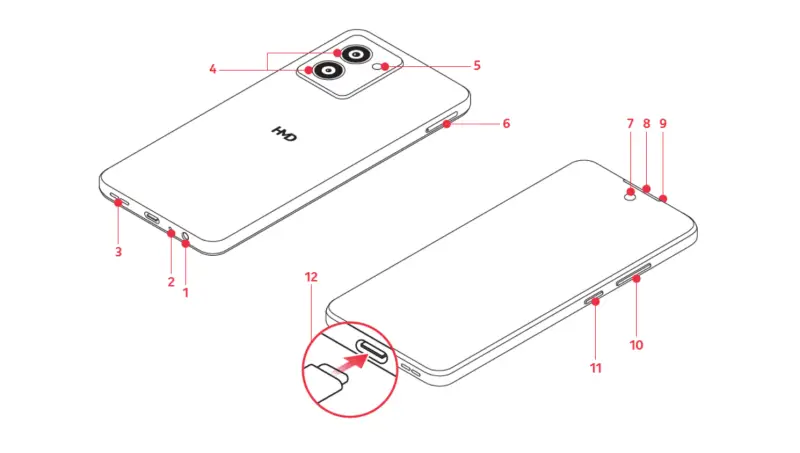
Setting up your HMD Vibe is quick and simple. Follow these essential steps to prepare your phone for use:
Insert SIM and Memory Cards
Use the provided pin to open the SIM card tray. Place the nano-SIM card and memory card with the contact areas facing down, then slide the tray back into the phone.
Charge Your Phone
Connect the USB-C cable to your device and plug it into a power source. Ensure the battery is fully charged before the first use to optimize performance.
Read also: HMD Barbie Phone User Manual – PDF Download
Protecting Your Device
Your phone is an essential tool, and keeping it secure ensures its longevity and your peace of mind. Here’s how to safeguard your device:
Enable Screen Lock
Go to Settings > Security & Privacy > Device Unlock > Screen Lock and choose a method such as a PIN, pattern, or fingerprint.
Use Find My Device
If you lose your phone, activate Google’s Find My Device to locate, lock, or erase your data remotely. Ensure this feature is enabled under Settings > Security & Privacy.
Your HMD Vibe offers intuitive navigation and personalization options to suit your preferences. Here’s how to get started:
Master Touch Gestures
Swipe up to access all apps, swipe down for notifications, and use pinch gestures to zoom in and out.
Customize Your Phone
Change the wallpaper by going to Settings > Wallpaper & Style and select a new ringtone under Settings > Sound & Vibration.
Camera and Media
Capture moments effortlessly with the HMD Vibe’s robust camera features. Here’s a quick guide:
Take Photos and Record Videos
Open the Camera app, focus on your subject, and tap the shutter button to take a picture. Switch to video mode and press the record button to capture videos.
Manage Your Media
View, edit, and share your photos and videos using the Photos app. To free up space, transfer media to your computer with a USB cable.
Download User Manual
For more detailed instructions and advanced tips on using your HMD Vibe, the full PDF user manual is available for download.
Whether you’re looking to explore additional features or troubleshoot issues, the manual is your comprehensive guide.
Click the link below to access the complete manual and make the most of your device today!
Download Link: HMD Vibe User Manual
Frequently Asked Questions
How do I connect my HMD Vibe to Wi-Fi?
- Go to Settings > Network & Internet > Internet, enable Wi-Fi, and select your desired network.
How can I reset my phone to factory settings?
- Navigate to Settings > System > Reset Options > Erase All Data (Factory Reset). Ensure you back up important data before proceeding.
What should I do if the screen becomes unresponsive?
- Press and hold the power button for 10 seconds to force restart the device.
How can I extend my phone’s battery life?
- Reduce screen brightness, disable location services when not in use, and connect to Wi-Fi instead of using mobile data whenever possible.

