Getting to know your new Motorola Moto G Play 2024 shouldn’t feel like decoding ancient hieroglyphs.
While the official user manual contains all the essential information you need, its technical language and complex structure can make finding simple answers frustrating.
That’s why we’ve created this streamlined guide – think of it as your friendly translator, breaking down the manual into clear, practical instructions that actually make sense.
Whether you’re looking to master the basics or unlock advanced features, we’ll help you discover everything your new phone can do, without the headaches.
Page Contents:
Getting Started with Your Moto G Play 2024
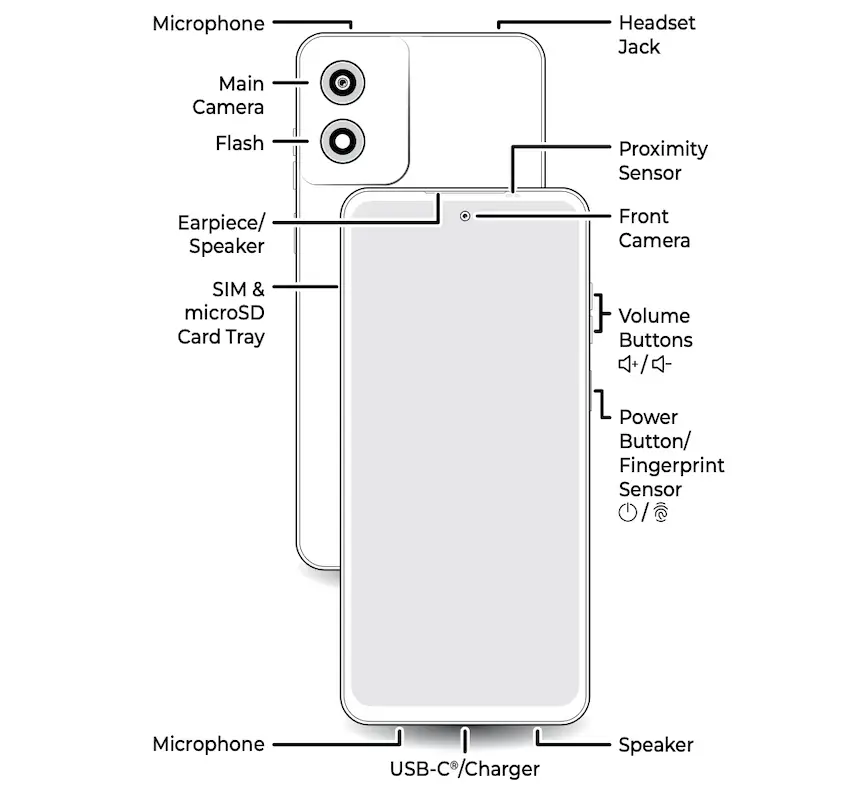
Before you dive into the features, it’s essential to set up your Moto G Play 2024 correctly. Here’s how to get your phone ready for use:
Power On and Setup:
- Press and hold the Power Button until the screen lights up.
- Follow the on-screen prompts to select a language, sign in to your Google account, and connect to Wi-Fi.
SIM and MicroSD Installation:
- Use the SIM eject tool to open the SIM tray.
- Insert the Nano SIM and optional microSD card for extra storage.
Charging:
- Use the USB-C port to connect your phone to a charger.
- Avoid using non-Motorola chargers to maintain safety and performance.
Read also: Blu View 5 Pro User Manual – PDF Download
To use your Moto G Play 2024 efficiently, you need to understand how to navigate its features and menus. Below are some simple ways to get around your device:
Home Screen Basics:
- Swipe up to access the app drawer.
- Tap and hold icons to customize or group them into folders.
Gestures:
- Use a chopping motion to toggle the flashlight.
- Swipe three fingers down the screen to take a screenshot.
Quick Settings:
- Swipe down from the top to access settings like Wi-Fi, Bluetooth, and brightness.
Essential Features
The Moto G Play 2024 offers a variety of features to enhance your user experience. Here’s a breakdown of the most important ones:
Camera Tips:
- Use Portrait Mode for professional-style photos with blurred backgrounds.
- Access Pro Mode to adjust focus, ISO, and shutter speed for advanced photography.
Battery Management:
- Turn on Battery Saver in Settings for longer battery life.
- Use Adaptive Battery to optimize power usage.
Security:
- Set up the Fingerprint Sensor for easy and secure unlocking.
- Explore the Moto Secure App to manage privacy settings and enable phishing protection.
Apps and Connectivity
Staying connected and productive is easier with the right apps and connectivity options. Here are some tips to help you make the most of your Moto G Play 2024:
Downloading Apps:
- Open the Google Play Store to find and install new apps.
- Manage updates through the “Manage Apps & Device” section.
Sharing Files:
- Use Nearby Share to send files to nearby Android devices without cables.
- Connect your phone to a TV using Cast.
Troubleshooting Tips
Sometimes, phones can act up. Knowing how to handle minor issues can save you time and frustration. Here are some troubleshooting tips:
Restart Your Phone: Hold the Power and Volume Up buttons if it becomes unresponsive.
Software Updates: Check for updates via Settings > System > Software Update to ensure smooth performance.
Reset to Factory Settings: Restore your phone to its original state through Settings > System > Reset Options if necessary.
This simplified guide provides an easy entry point into using the Motorola Moto G Play 2024. By focusing on key features and settings, you’ll feel more confident navigating and personalizing your phone.
Download User Manual
The Motorola Moto G Play 2024 user manual is readily available for download in PDF format, providing comprehensive guidance for device setup and operation.
To ensure you have access to accurate device-specific information, be sure to download the manual that matches your phone’s model number.
Download Link: Motorola Moto G Play 2024 User Manual
Frequently Asked Questions
How do I improve the battery life of my Moto G Play 2024?
- Use Battery Saver mode in Settings.
- Limit background activity of unused apps via Adaptive Battery.
- Reduce screen brightness and turn off unnecessary notifications.
Can I use my Moto G Play 2024 underwater?
- No, the phone is water-resistant, not waterproof. Avoid submerging it in water.
How do I enable gestures like the three-finger screenshot?
- Go to Settings > Gestures to enable and customize gestures.
What should I do if my phone runs out of storage?
- Insert a microSD card for additional space or use Google Photos to back up media files.
How do I protect my phone from unauthorized access?
- Set up a Fingerprint Sensor or use Face Unlock via Settings > Security & Privacy.

