Your new Moto G Power 5G 2024 is packed with features to make life easier, and this guide will help you master them all – no technical expertise required.
We’ve stripped away the jargon to give you clear, practical instructions for everything from basic setup to advanced features.
Think of this guide as your friendly companion, walking you through everything from basic setup to advanced features that make the device stand out.
Whether you’re upgrading from an older phone or this is your first Motorola device, we’ve broken down complex concepts into bite-sized, easy-to-follow instructions.
Page Contents:
Getting Started with Your Moto G Power 5G 2024
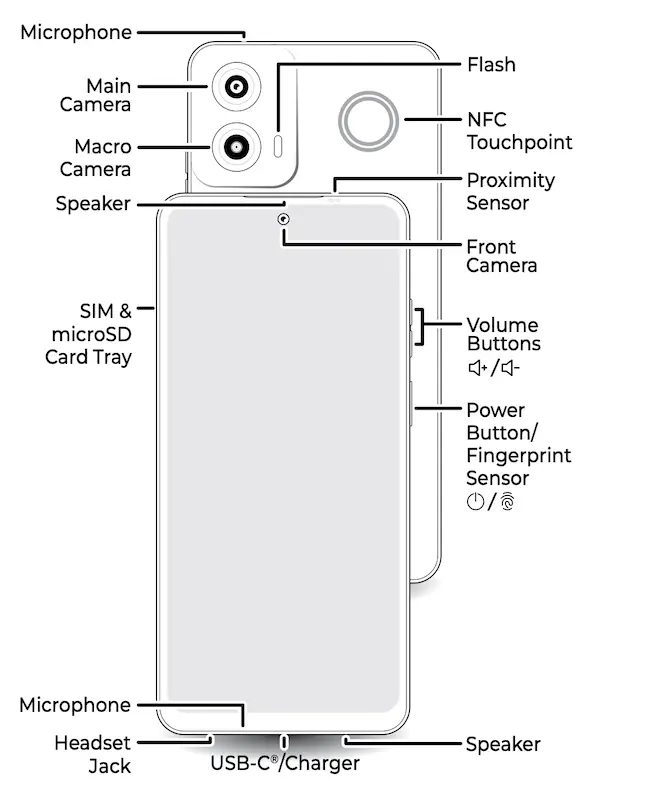
Starting with a new phone can be exciting but also confusing if you’re not familiar with its layout or setup process. Here’s a quick guide to ensure you’re up and running in no time:
Power On/Off: Hold the Power button to turn on the phone. To turn it off, press and hold the Power and Volume Up buttons together.
SIM and microSD Card: Insert the SIM card and optional microSD card into the slot using the included SIM tool.
Connect to Wi-Fi: Swipe down from the home screen and tap the Wi-Fi icon to connect to a network.
Transfer Data: Use the setup wizard to copy contacts, apps, and photos from your old device.
Read also: Motorola Moto G Play 2024 User Manual – PDF Download
Navigating your new phone doesn’t have to be complicated. With intuitive gestures and quick access menus, the Moto G Power 5G 2024 lets you control your phone effortlessly. Here’s how:
Gestures or Buttons: Choose between gesture navigation (swipe-based) or the traditional three-button layout in Settings > Gestures > Navigation mode.
Quick Settings: Swipe down twice from the top to access settings like Wi-Fi, Bluetooth, and Airplane Mode.
Home Screen Customization: Long-press an empty area to change wallpapers, add widgets, or rearrange app shortcuts.
Making the Most of the Camera
Your Moto G Power 5G 2024 comes with a powerful camera system designed to capture stunning photos and videos. Use these tips to enhance your photography experience:
Quick Launch: Twist your wrist twice to open the camera. Enable this in Settings > Gestures > Quick Capture.
Modes to Explore:
- Portrait: Blur the background for professional-looking photos.
- Night Vision: Capture clear shots in low light.
- Slow Motion and Time-Lapse: Experiment with creative video options.
Tips: Use Google Lens in the camera app to identify objects or scan QR codes.
Battery and Performance Tips
Maximizing battery life and maintaining smooth performance is crucial for uninterrupted usage. Here’s how you can optimize your phone’s power:
Battery Saver: Enable in Settings > Battery to extend usage time.
Adaptive Battery: Let the phone learn your usage habits to optimize battery performance.
Overcharge Protection: Protect your battery by enabling this feature in the Battery settings.
Stay Connected and Secure
Staying connected and safeguarding your data has never been easier. Follow these steps to keep your phone running efficiently and securely:
Wi-Fi and Bluetooth: Easily connect to networks or pair devices through the Quick Settings menu.
Protect Your Phone: Set up a fingerprint lock or face recognition under Settings > Security.
Basic Troubleshooting
Even the best phones can occasionally encounter hiccups. These quick fixes can resolve common issues:
Restarting: Press and hold the Power button until the phone restarts if it becomes unresponsive.
Freeing Up Space: Use the Files app to delete unused files or apps.
Updates: Check for software updates in Settings > System > Updates.
Explore Built-in Features
Your Moto G Power 5G 2024 is equipped with unique features to enhance convenience and usability. Here are a few worth exploring:
Moto Actions: Use gestures like “chop twice” to turn on the flashlight.
Digital Wellbeing: Monitor screen time and set app usage limits.
Voice Commands: Use Google Assistant by saying “Hey Google” or pressing and holding the Power button.
Download User Manual
The Motorola Moto G Power 5G 2024 user manual is available for download in PDF format, providing comprehensive guidance on how to use and maximize your device’s features.
Having this document at your disposal ensures you can make the most of your device capabilities while also serving as a valuable reference for resolving any issues that may arise.
Download Link: Motorola Moto G Power 5G 2024 User Manual
Frequently Asked Questions
How do I enable dark mode on my Moto G Power 5G 2024?
Go to Settings > Display > Dark Theme. You can schedule it to turn on automatically based on your preferences.
Can I use both a SIM card and an eSIM?
Yes, the Moto G Power 5G 2024 supports dual SIM functionality with a physical SIM card and an eSIM.
How do I improve call quality?
Use the CrystalTalk AI feature by going to Settings > Sound & Vibration > CrystalTalk AI.
My phone isn’t charging properly. What should I do?
Ensure you’re using a Motorola-certified charger. If the issue persists, check the charging port for debris or visit a service center.
Can I block spam calls?
Yes, you can block numbers by going to the Phone app > Recents, holding the number, and selecting “Block/Report Spam.”

