Welcome to our comprehensive guide on using the Nokia 2760 Flip phone. In this article, we will walk you through the essential instructions to help you make the most of your device.

Whether you’re setting up the phone for the first time, adding contacts, sending texts, making calls, or troubleshooting common issues, we’ve got you covered.
The Nokia 2760 Flip phone offers a straightforward and reliable communication experience, and by the end of this guide, you’ll have the knowledge and confidence to navigate its features with ease.
Page Contents:
How to Set up a Nokia 2760 Flip Phone
If you’re struggling to use your new Nokia 2760 Flip phone, don’t worry! We’ve created a step-by-step guide to make the setup process easy.
- When you power on your phone for the first time, a setup wizard will guide you to customize basic settings. Use the UP or DOWN navigation key to select the desired field(s), and then press the CENTER key to follow the on-screen prompts.
- To enable or disable Readout Mode, press the key below “Readout.” You can determine if Readout Mode is on or off by listening to the automated voice.
- The English (US) keyboard language will be automatically selected. To set the keyboard to English and proceed, press the key below “Next.”
- You will be prompted to connect to a Wi-Fi network. If necessary, use the UP or DOWN navigation key to highlight your preferred network and press the CENTER key.
- If asked for a network password, the “Password” field will be selected. Enter the password using the dial pad and then press the key below “Connect.”
- Press the key labeled “Next” to continue.
- A message will appear asking if you want to grant KaiOS access to your location. Press the key below “Deny” or “Allow” to proceed.
- You will be asked to accept the Terms and Privacy Policy for KaiOS. Use the UP or DOWN navigation key to move through each field and press the CENTER key to select it. Once done, press the key below “Next” to continue.
- You will be prompted to confirm. Press the key below “Accept.”
- A brief tutorial for your phone will be displayed. Press the key below “Next” as necessary to continue. When the tutorial is complete, press the CENTER key to go to the Home screen.
Read also: Nokia 2760 Flip Phone User Manual
How to Check Minutes on Nokia 2760 Flip Phone
To check your remaining minutes on the Nokia 2760 flip phone, you have two convenient options available. You can either access the information through the web browser or simply send a text message. Feel free to select the method that suits you best.
To view your balance on a web browser, you can follow these instructions:
- Navigate to the Mobile Web by pressing the UP key on the main screen.
- Scroll down using the DOWN key until the cursor is on the “Enter your phone number” field. Select it with the CENTER key.

- Enter your mobile number using the dial pad, and press the CENTER key. Your balance and service end date will then be shown.
You can also check your balance by sending a text message to 611611. Type BALANCE and send it to that specific number.
Within a few seconds, you will receive a reply containing detailed information regarding your remaining quota for texts, calls, and data. Additionally, you will be informed about the number of service days remaining.
How to Add Contacts on Nokia 2760 Flip Phone
To create a new contact on the Nokia 2760 flip phone, follow these steps:
- Press the CENTER key from the main screen.

- Navigate to the “Contacts” icon using the navigation keys and press the CENTER key.

- Press the key below “New.”

- The “First name” field will be highlighted. Use the dial pad to enter the contact’s first name and move to the desired field(s) to enter the information.

- Press the CENTER key to save the new contact.
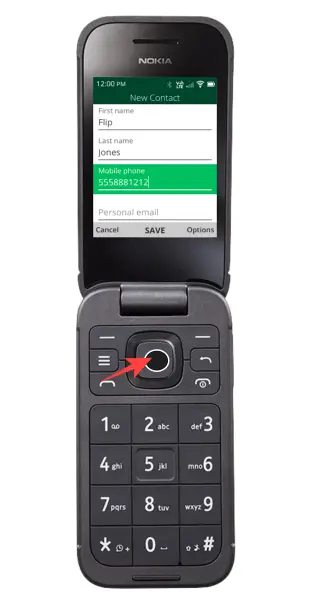
How to Text on Nokia 2760 Flip Phone
If you’re having trouble sending an SMS on a feature phone like the Nokia 2760 Flip phone, don’t worry. We’ve got you covered with these simple steps to help you out.
- To access the messaging feature, navigate to the main screen and press the CENTER key.

- Next, use the navigation keys to locate the “Messages” icon and press the CENTER key.

- Press the key below “New” to create a new message.
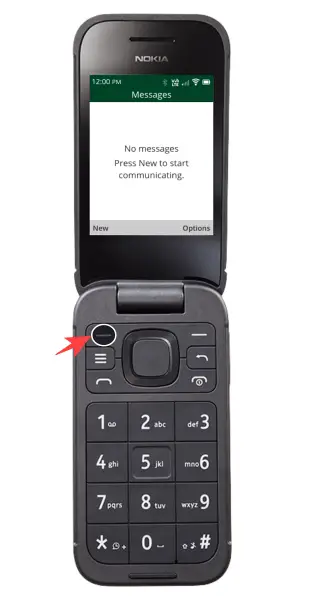
- Enter the mobile number of your recipient using the dial pad and press the CENTER key.

Notes: To add a recipient from your contacts, simply press the “Contacts” key and navigate to the desired contact. Once there, press the CENTER key to select them.
- In the “Message” field, compose the message you wish to send.

- To send the message, press the CENTER key.
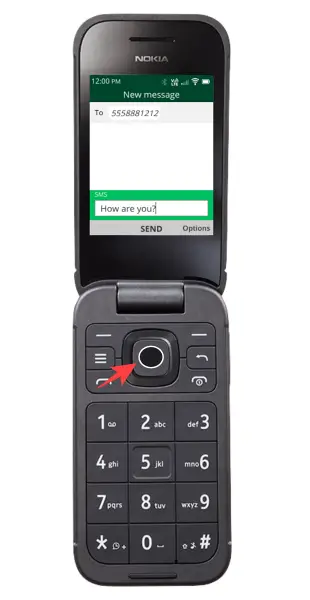
How to Make Call on Nokia 2760 Flip Phone
On the Nokia 2760 Flip, making a call is one of the basic features that enables you to communicate with someone on the other end of the line. Here’s how you can make a call:
- On the main screen, press the SEND key to place a call.

Note: To call a specific number, you can simply use the dial pad and then press the SEND key.
- Press the key below “Contacts”.
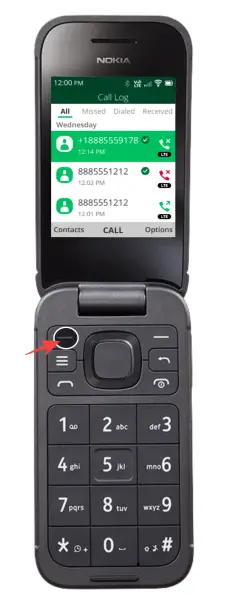
- Use the navigation keys to go to the contact you want to call.
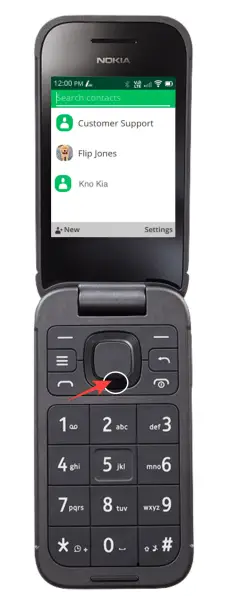
- Press the SEND key to place the call.
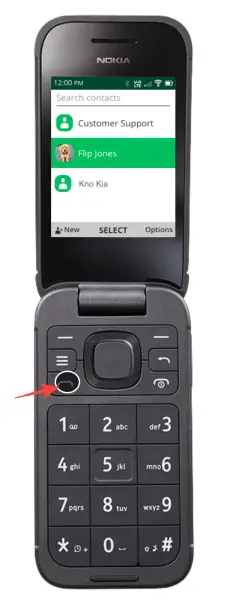
- To end the call, press the PWR/END key.
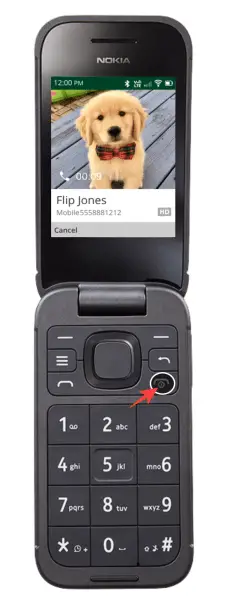
Thank you for reading! This article is regularly updated with new tutorials on the Nokia 2760 flip phone.

