Technology always moves forward. New smartphone with new feature launched within short amount of time. But no matter how seamless the technology move, problem do happens.
For that reason, every phone owner needs to know at least the basic troubleshooting when dealing with performance issue on their smartphone.
Page Contents:
- LG Rebel LTE User Manual (TracFone)
- Removing the Back Cover LG Rebel LTE
- How to Insert Battery in LG Rebel LTE
- How to Charge the LG Rebel LTE Battery
- How to Insert SIM Card in LG Rebel LTE
- How to Insert Memory Card in LG Rebel LTE
- How to Boot the LG Rebel LTE into Safe Mode
- How to Boot the LG Rebel into Recovery Mode
- How to Wipe Cache Partition the LG Rebel LTE
- How to Take a Screenshot on the LG Rebel LTE
- How to Perform Hard Reset Tracfone LG Rebel LTE
- How to Clear App Cache and Data on LG Rebel LTE
- How to Force Restart a Frozen LG Rebel LTE
- How to Fix LG Rebel LTE that Won’t Charge
- How to Fix LG Rebel LTE Screen Won’t Auto Rotate
LG Rebel LTE User Manual (TracFone)
When you use the phone for the first time, you may find some difficulty on understanding one or even more of its features.
If that is the case, then you should make use of the user manual for Tracfone LG Rebel LTE.
Download: LG Rebel LTE User Manual
Removing the Back Cover LG Rebel LTE
The following steps describe how to removing the back cover LG Rebel LTE:
- Make sure your phone is turned OFF.
- Remove the back cover by inserting your fingernail in the slit on the side of your phone and lifting the cover up.
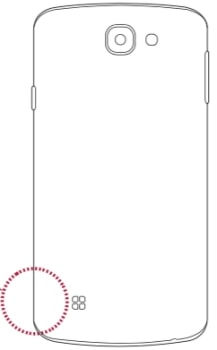
How to Insert Battery in LG Rebel LTE
The following steps describe how to insert a LG Rebel LTE battery:
- Remove the back cover by using the slit on the bottom corner of the phone.
- Place the battery into its compartment by inserting the top end first, making sure that the metal pins on your phone are touching the metal bars on the battery. Then, gently push in the bottom end of the battery.
- Once the battery is in place, replace the back cover.
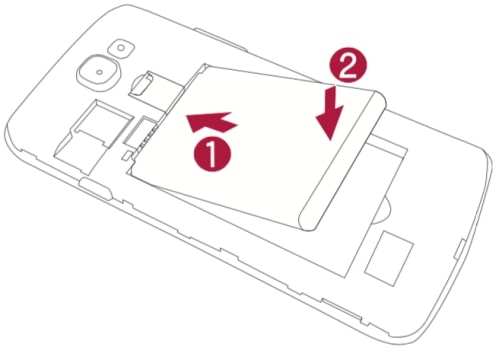
How to Charge the LG Rebel LTE Battery
The following steps describe how to charge the LG Rebel LTE battery:
- Insert the USB cable into the charger port at the bottom edge of your phone.
- Connect the USB cable to the charging head, and then plug the charging head into an electrical outlet.
- Unplug the charging head from the outlet and remove the USB cable from the device when charging is complete.
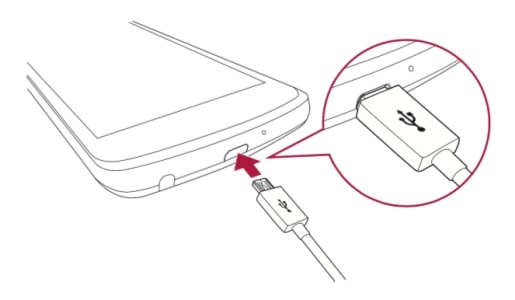
How to Insert SIM Card in LG Rebel LTE
The following steps describe how to insert a SIM card in the LG Rebel LTE:
- Make sure your phone is turned OFF. Remove the back cover by using the slit on the bottom corner of your phone.
- Locate the SIM card holder above the battery compartment. Arrange the SIM card so that the gold contact on the card faces down.
- Slide the SIM card into the holder until it stops.
- Replace the battery and back cover.

How to Insert Memory Card in LG Rebel LTE
You can install a microSD memory card (not included) to add more memory space to your device.
- Make sure your phone is turned OFF. Remove the back cover by using the slit on the bottom corner of your phone.
- Locate the microSD card holder above the battery compartment. Arrange the memory card so that the gold contact bars on the card face down.
- Slide the microSD card into the holder until it stops.
- Replace the back cover.
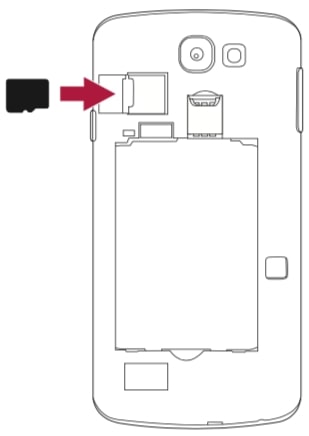
How to Boot the LG Rebel LTE into Safe Mode
A smartphone such as LG Rebel LTE was equipped with Safe Mode. This mode put the phone in a diagnostic state where it disables the entire 3rd party app temporarily.
Read: How to Boot the LG Rebel LTE into Safe Mode
How to Boot the LG Rebel into Recovery Mode
Recovery Mode on a smartphone such as LG Rebel LTE is there to make sure people have a way to fix and recover their phone from bad things that happen to it.
It may be as simple as wipe cache partition or perhaps a more drastic action as to factory reset the phone.
Read: How to Boot the LG Rebel into Recovery Mode
How to Wipe Cache Partition the LG Rebel LTE
Troubled with your TracFone LG Rebel LTE performance? Wipe the phone cache partition and clean it from corrupted and outdated cache to solve this issue and bring the phone back to its peak performance.
Read: How to Wipe Cache Partition the LG Rebel
How to Take a Screenshot on the LG Rebel LTE
The nice thing about most LG’s phone including LG Rebel LTE is that you have two options when it comes to taking a screenshot.
The first option works straight to take a screenshot and save it in Gallery, while the second options give you something more, where you can add annotation before you save it.
Read: How to Take a Screenshot on the LG Rebel LTE
How to Perform Hard Reset Tracfone LG Rebel LTE
Hard reset for better performance on LG Rebel LTE is so easy to do and you can do it on your own, simply follow the available guide, give it a try and enjoy the outstanding result it give your phone.
Read: How to Perform Hard Reset Tracfone LG Rebel LTE
How to Clear App Cache and Data on LG Rebel LTE
An app that misbehaves is a source of a headache especially since the app never shows any problem before.
If you are having the same issue with one of the apps in your LG Rebel LTE, then you need to take immediate action, in this case, clear app cache and or app data.
Read: How to Clear Cache and Clear Data on LG Rebel LTE
How to Force Restart a Frozen LG Rebel LTE
Simple instruction on how to force restart a frozen or an unresponsive LG Rebel LTE that could happen anytime, where it will un-froze the phone and make it accessible once more for your daily need.
Read: How to Force Restart a Frozen LG Rebel LTE
How to Fix LG Rebel LTE that Won’t Charge
When it comes to a problem that happens to your phone, you need to think clearly and try to find out the possible cause for that issue so you fix it accordingly.
Get all you need to know about the possible reason for why your LG Rebel LTE won’t charge, along with the things you can do about it to fix this issue.
Read: How to Fix LG Rebel LTE that Won’t Charge
How to Fix LG Rebel LTE Screen Won’t Auto Rotate
When you change the orientation of the phone but the auto rotate screen feature didn’t follow it, then you got an issue.
Now, it is not something to be panicked about. Probably you just mistakenly disable the feature.
Read: How to Fix LG Rebel LTE Screen Won’t Auto Rotate
If there is a tutorial that I haven’t discussed, please let me know via the comment form below.


