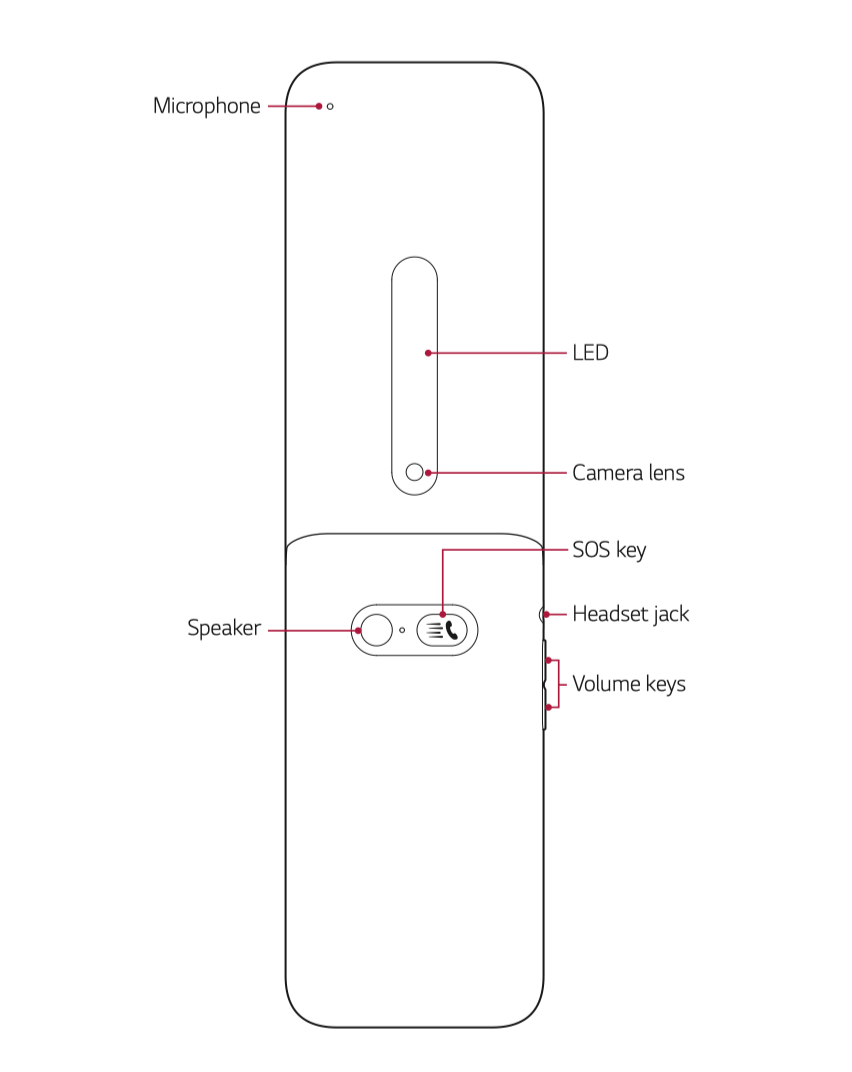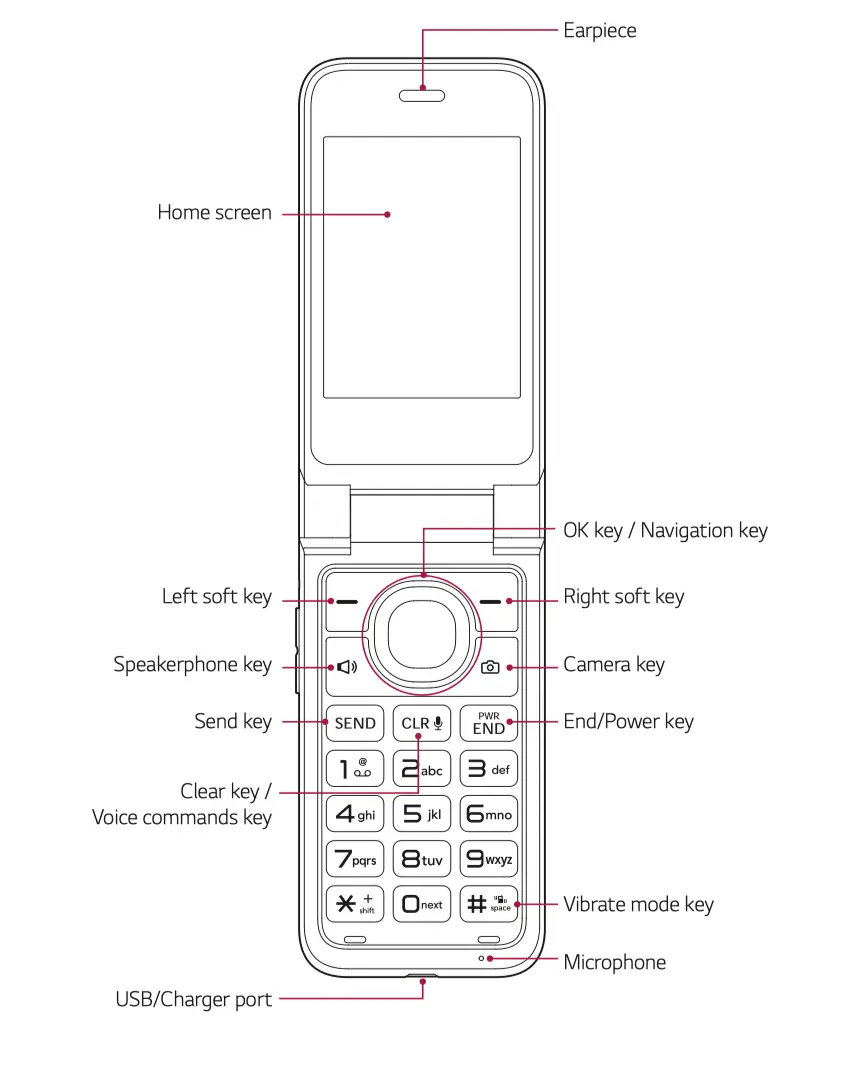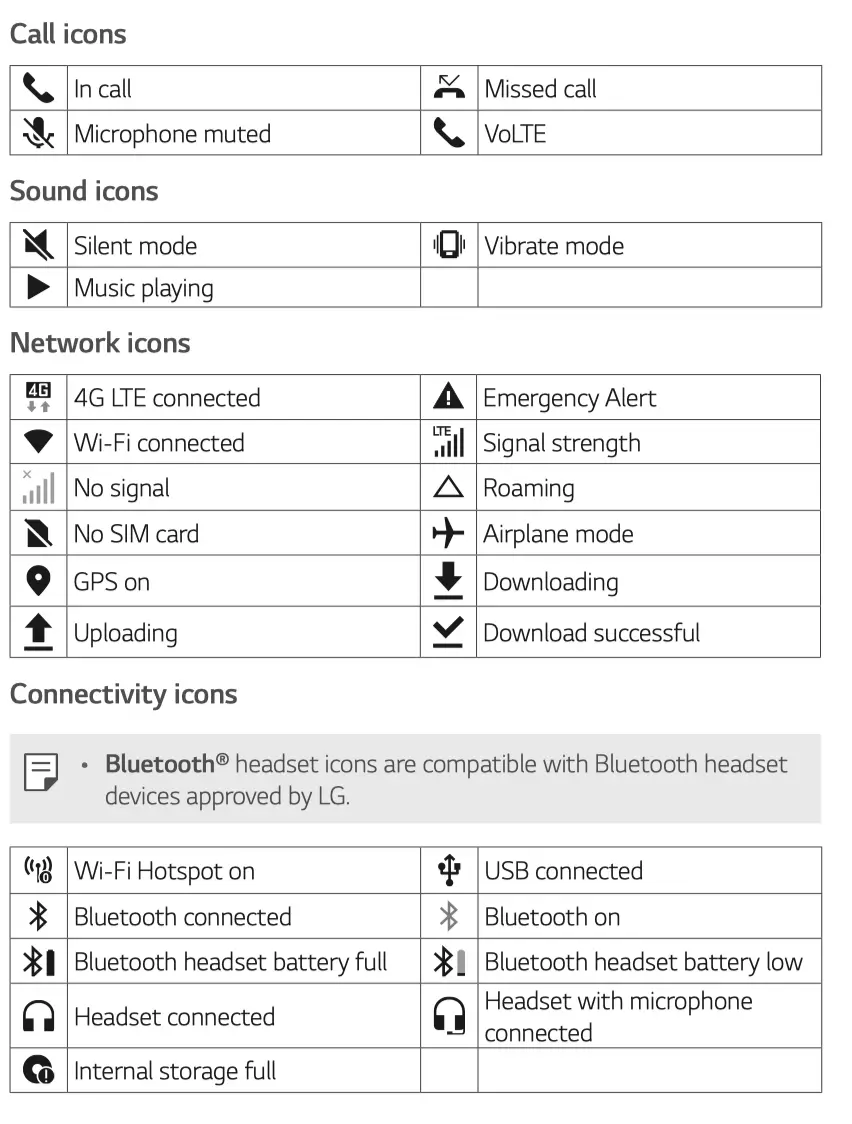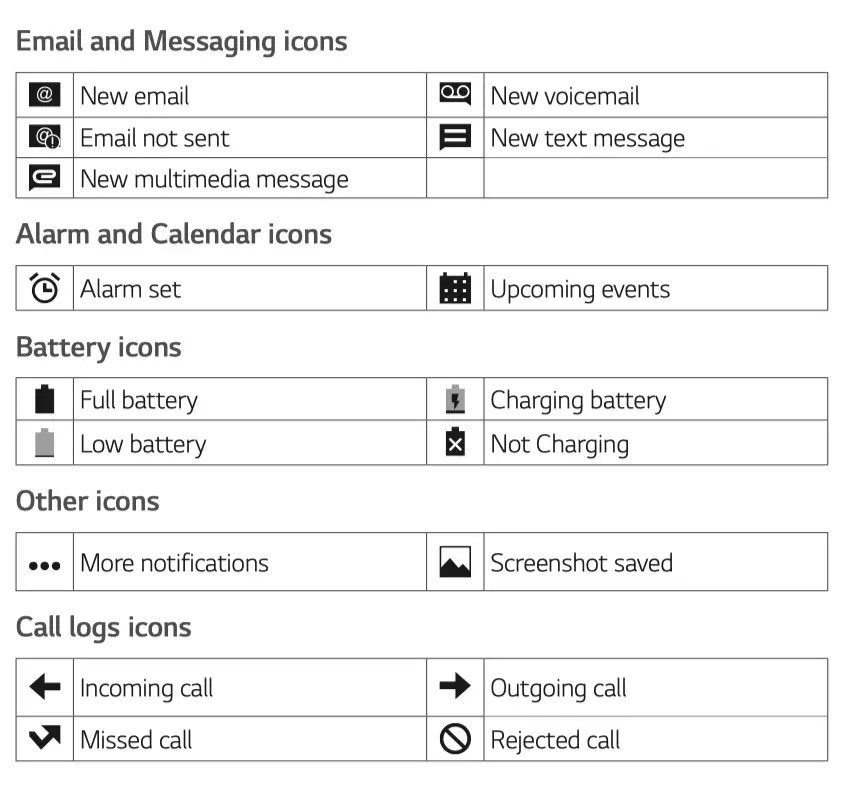Read here to understand the LG Classic Flip layout it an easy yet comprehensive article. Learn about buttons, icons, and other parts of the phone.
LG Classic Flip is one of the few decent choices out there for a feature phone. It’s a simple communication device for those of you who’d rather stay away from smartphones.
Equipped with the 4G, Wi-Fi, and the latest version of Bluetooth, you won’t need to worry about basic communications. However, migrating back to a basic phone is not easy for some people.
You will need to learn about the phone’s layout, which obviously is different from a smartphone’s. Even if you have ever used a feature phone in the past, some aspects of LG Classic Flip can feel unfamiliar.
This article is meant to clear your confusion. Learn about the ins and outs of the phone’s layout, complete with description for each crucial part.
LG Classic Flip Outer layout
The outer layer is what you see when LG Classic Flip is folded. Here are the important parts you’ll see both on the front and the back part:
1. The external screen
On the front part of the folded phone, you will see a vertical 1-inch LED screen. The second screen acts as a notification display. You can see time, notification, and battery level without flipping the phone open.
2. Camera lens
Above the LED display, lies the 2MP camera lens. This is the only camera available on LG Classic Flip. It acts as the rear camera and front facing camera (using the timer).
3. SOS key
Now let’s move to the back of the phone’s body. A big button with the phone icon lies on the top middle. This one is the SOS key or the Emergency button. When you press it, the phone will automatically send a distress message to five speed dials numbers.
4. Speaker
Next to the SOS key, there’s the speaker. The round component looks like a fingerprint sensor on smartphones, but it’s a loudspeaker. With it, LG Classic Flip is able to produce loud audio when calling or playing media.
5. Volume key and headphone jack
On the left side, you’ll spot the Volume key. Its location is adjacent to the 3.5mm headphone jack, which is located right above the key.
LG Classic Flip Inner layout
Once unfolded, what you see is the inner part and the main part of the phone. There are quite a lot of things to learn here.
1. The screen
The top part consists of mainly the display area. A 2.8-inch QVGA screen takes the majority of the space here. There’s an earpiece above it. But other than that, you won’t see anything else.
2. OK key / Navigation key
The OK key is the button users press when they select an option or a menu. This key is surrounded by a navigation key. It’s the key you use when scrolling through menu items and highlighting an option.
3. Right soft key and the Left soft key
This is the key you press when selecting any command located at the bottom right area of the screen. On the opposite is the Left soft key. It selects the menu located at the bottom left corner of the screen.
4. Speakerphone key
To enable the speaker phone, press this key. The key is the one with the speaker phone icon on it. It’s located at the left side of the Navigation key, below the Left soft key.
5. Camera key
Located to the opposite of the Speakerphone key, you’ll also easily find this key for its camera icon. Upon pressing, the key launches the camera so you can instantly capture a photo.
6. Send key
This key functions as a one-click answer button for incoming calls. You can also press it when you want to launch the Phone app.
7. Clear key
The Clear key allows you to delete characters when typing a text, such as in emails and SMS. This key also functions as Voice Command key when the phone is on standby mode.
8. End/Power key
This is the key you would use to end a call. The End/Power key also returns to the Home screen with just a click. Another use of this key is to turn on and turn off the phone.
9. Vibrate mode key
Turn your phone into silent mode(vibrate only) by pressing this button for three seconds. You can do it from the Home screen
LG Classic Flip Icon meanings
After the layout, there are more things you need to learn. And that is the icons on the Home screen. Equally as important, icons can be confusing to learn for some people.
Icons act as indicators that are crucial to know about. For example, an envelope-like icon that pops up informs you about an incoming message.
Icons on LG Classic Flip are separated into several categories. There are call icons, sound icons, and network-related icons. They usually appear on the status bar.
LG Classic Flip is generally an easy phone to use. For a complete spec, read its review here.
However, understanding the LG Classic Flip layout can take some time. But it’s the necessary step when just getting started. After you get through this step, everything else would be easier. So make sure to study the list above.
You may like to take a look at these additional resources:
- LG Classic Flip Tips and Tricks: The Ultimate Guide
- LG Classic Flip (L125DL) User Manual
- LG Classic Flip: Initial Setup