This handy tutorial covers on what to do when LG Rebel 4 can’t make a call, or when it keeps dropping calls and when other calling issues occur.
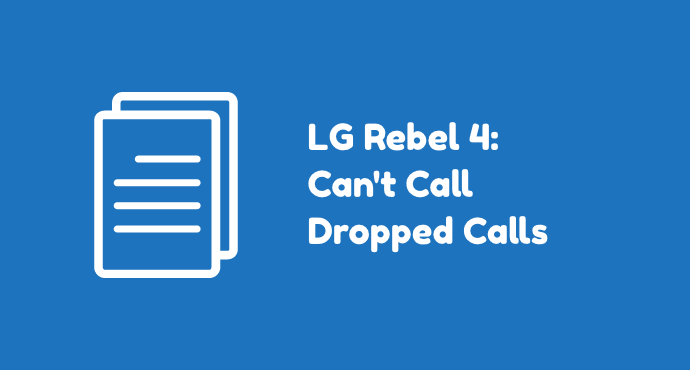
As a communication device, one of your LG Rebel 4’s main function is to make calls. But sometimes a phone would have a problem when doing this particular job. Among the issues that could appear are a the phone refuse to make a call, it keeps dropping calls, and other calling issues.
Phone issues regarding callings can be a nightmare. But they’re not without a solution. Even better, troubleshooting a phone with calling issues is easy.
You don’t need to take apart the phone or have a certain technical skill. Here, we laid out several calling issues and how to solve them by yourself.
Page Contents:
How do I fix my LG Rebel 4 that can’t make outgoing calls?
To fix this issue, here’s how to fix LG Rebel 4 that can’t make outgoing calls:
- Check Airplane mode. This feature may be turned on. Airplane mode prevents the phone from making any cellular and network connection, including outgoing calls. Pull down from the top of the display screen to open Quick Settings. Then find the Airplane Mode icon and tap to disable.
- Make sure the coverage is good. Poor signals cause connection issues, including the phone’s inability to make a call. Check the network icon on the status bar. If it shows poor signal, try moving to a better location.
- Update the software. If the issues are caused by firmware bugs, you can try upgrading the software. Upgrades usually come with patch and bug fixes that could help resolve this calling issue.
- Restart in Safe mode. The purpose of Safe mode is to check if there’s a third-party app that may cause this issue. If your phone works normally under Safe mode, it means the suspicion is true. Uninstall recently installed apps and see if the problem disappears.
- Reinsert the SIM Card. This step makes sure that the SIM Card is working well. The SIM card may shift from its place. Reinserting the card returns it to its proper position.
- Restart the phone. A simple way to fix any phone issue is by doing a restart. And that includes outgoing calls problems on Rebel 4. Restarting the phone can clear up temporary bugs.
- Verify your phone plan. The cause of this issue may originate from the fact that you don’t have enough balance in your phone plan. Check again your phone plan and makes sure everything is in order.
There are several possible reasons why you can’t make a call with your phone. It could be hardware issues or firmware issues.
Often, the problem also lies in the network quality (with your phone being just fine). That’s why we presented quite a long list above for the possible solution, all of which are easy to perform by yourself.
How do I fix my LG Rebel 4 that won’t receive incoming calls?
These methods below show how to fix LG Rebel 4 that won’t receive incoming calls:
- Make sure the Airplane mode is off. If you’re just coming back from traveling, there’s a chance you had turned on Airplane mode but forgot to disable it. Check again this feature and make sure it’s off. Airplane mode prevents your phone from making any connection.
- Turn off Do Not Disturb. Having this feature turned on also prevents incoming calls to get through. To turn this off, go to Settings > Sounds and vibration. Search for “Do not disturb” slider and tap it to disable.
- Unblock the number. You may accidentally block someone’s number. Go to the Phone app, tap the menu icon then select “Call Settings”. Then open “Call Rejection” and examine the phone numbers listed here. If you see a number that’s not supposed to be listed here, uncheck to remove it from the blacklist.
- Turn off call forwarding. Incoming calls may be diverted to your other number with a call forwarding feature. To turn this feature off, go to Phone, tap the menu (the three dots on the right top corner of the screen), then select Call Settings. Afterward, tap “Call Forwarding” > “Voice call”. Then, disable the forwarding number and all the call forwarding options.
- Check for any SIM card issues. If the SIM card is broken or scratched, your phone won’t be able to receive calls properly. Make sure the SIM card is in perfect condition. Also, make sure the SIM card is placed properly in its slot.
- Check the network coverage. Lastly, the reason behind no incoming calls could be the network. Make sure you are within the carrier’s area of coverage, especially if you’re currently traveling. You can try moving to a location with better coverage.
Ever wondered why you receive no calls lately yet friends or family always complain that you never picked up their calls? It means there might be an issue with your phone.
It could be rejecting calls without you knowing. Not to worry, this is considered a minor problem. The list above shows how to tackle it.
How do I fix my LG Rebel 4 that keeps dropping calls?
The following steps explain how to fix LG Rebel 4 that keep dropping calls:
- Check the network signal. Most of the time, occasional dropped calls are a result of unstable network signals. The solution is, you can move to an area with better coverage. For example, if you’re inside a building, move closer to the window.
- Inspect your SIM Card. Check whether it is not displaced from its slot. You can also check for any damage. An old SIM Card can wear out and has physical damage.
- Check the physical condition of the phone. If your phone was recently dropped or make contacts with water, this could be the cause. For physical damage, consider contacting a professional.
- Reboot your phone. A quick restart could help the phone getting back on track. Although it’s not always a guaranteed solution, this method is always worth to try.
- Upgrade the phone’s software. Keeping your phone up-to-date with its software helps getting rid of issues such as dropping calls. The new version usually comes with bug fixes and improvements.
- Do a factory reset. The final step if you’ve tried everything else to no avail is by resetting the phone to its original factory state. By doing so, all data will be erased. So make sure you backup everything before doing this troubleshoot.
Dropping calls is another sign of an unhealthy phone / network. Like any other call issue, the source could be from the phone or else, there’s a problem with the network.
Checking both of them is necessary. That’s why we covered all the possible solutions on the list above for you to try.
Congratulations, now you’ve mastered what it takes to deal with a phone with calling problems. To conclude, almost all the troubleshoot explained above will take little effort to apply. Now go and perform the troubleshoot for whichever problem you’re currently struggling with.
If you have more inquiries, shoot us a question in the comment section below. You can also bookmark this article for future use. Lastly, help us spread the knowledge by sharing this article on social media.
