Connection and network problems are among the most common issues on a LG Rebel 4. Here, we explained self-troubleshoot methods that are easy to apply.
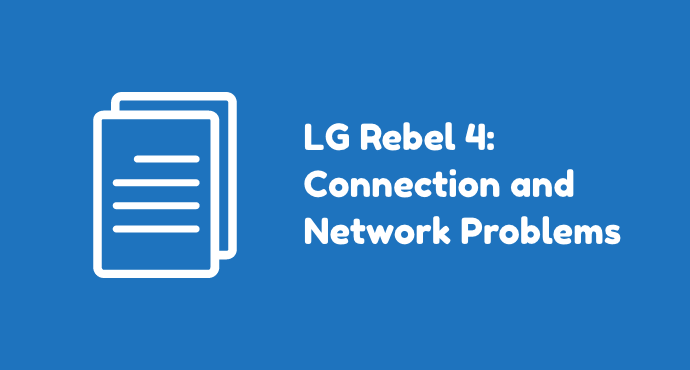
Your LG Rebel 4 may be a reliable phone normally. But it’s not a surprise when a problem occurs one day. A phone can have their day with errors, and LG Rebel 4 is no exception.
One of the problems many users encounter is network problems. These problems can be bothersome for users. After all, a phone is a communication device. What are they if you can’t use them to make a call or access the internet?
Anyway, although seemingly severe, network problems most of the time are manageable. You can fix everything by yourself, so it’s no need for a trip to the service center. Here, we cover the most common network problems and their solutions. Let’s check it out!
Page Contents:
- How do I fix my LG Rebel 4 that won’t connect to Wi-Fi?
- How do I fix “No Service” error on my LG Rebel 4?
- How do I fix “Invalid SIM card” error on my LG Rebel 4?
- How do I fix slow mobile data speed on LG Rebel 4?
- How do I fix low signal issues on my LG Rebel 4?
- How do I fix mobile hotspot issue on my LG Rebel 4?
How do I fix my LG Rebel 4 that won’t connect to Wi-Fi?
To fix this connection issue, do the following on how to fix LG Rebel 4 that won’t connect to Wi-Fi:
- Soft reset the device. Soft reset is when you restart the phone by holding the Power button a bit longer than usual. Restarting the phone this way will clear small bugs that may cause the connection problem. It’s recommended to start with this easy step first.
- Forget the Wi-Fi and reconnect. Pull down the Quick Settings menu and tap and hold the Wi-Fi icon. Then, it will redirect to the Wi-Fi Settings screen. Tap and hold the network you’re going to connect. When a pop-up menu appears, tap “Forget Network.” Afterward, connect to that network again.
- Wipe cache partition. You can also try wiping the old software data using cache partition. This old data can cause Wi-Fi issues and sometimes it’s best to just delete them.
Wi-Fi is one of the popular ways to access the internet, so it can be annoying when your phone refuses to connect.
There are some ways to tackle this problem. As shown above, you can start with soft reset and moves to the more advanced solution, such as wiping cache partition.
How do I fix “No Service” error on my LG Rebel 4?
These following steps show how to fix “No Service” error on LG Rebel 4:
- Restart your phone. The simplest fix you can do is by restarting the phone and see if the problem disappears on reboot. If it doesn’t, move to the next step.
- Select the carrier manually. Your phone may select a network automatically, but it’s the wrong network. You can fix this by selecting a network by yourself. To do this, go to the Settings app > Mobile Networks > Networks Operator, then pick the relevant operator among the list.
- Reset using Airplane mode. Airplane mode can help reset the mobile network and force it to reconnect. Pull down the Quick Settings menu, tap the Airplane mode icon to turn it on, then tap again to disable it.
- Check the Service Mode. Dial *#*#4636#*#* then tap Phone Information or Device Information > Run Ping Test. Here, check the radio data to see whether it is turned off. If it is, tap to enable it, then restart the phone. Radio data is located at the bottom of the screen.
- Inspect the SIM Card. Your SIM card can be the reason why you got “No Service” error. Make sure it is isn’t scratched, displaced from its slot, or is inactive (expired plan).
The “No Service” notification is another way your device tells you it won’t connect to the network. It means users won’t be able to call, text, and accessing the internal. There are several steps to solve this issue, all of which users can try by themselves.
How do I fix “Invalid SIM card” error on my LG Rebel 4?
To fix this issue, read the following steps on how to fix “Invalid SIM card” error on LG Rebel 4:
- Restart your device. You can begin the troubleshooting for “Invalid SIM card” by restarting the phone. If this issue is truly minor, it should go away just by a simple reboot.
- Check the SIM Card. Inspect the SIM Card for any damage or whether it is covered with dirt. A faulty SIM card can prevent the phone from connecting to the network properly.
- Reinsert the SIM Card. The SIM card could shift from its proper location. You can fix it by ejecting the card then insert it again.
- Test using Airplane Mode. This step will make your phone attempt a connection again to the network tower. You can do it by pulling down the Quick Settings menu then toggle the Airplane mode on and off.
- Set Auto Mode on Network Mode. Auto Mode set the phone to automatically choose the right network. You can do this step by accessing Settings > More Networks > Mobile Networks. Tap “Preferred network type” mode then select the “LTE/WCDMA/GSM (auto connect)” option.
- Choose the network operator manually. Your phone could have been connecting to the wrong network operator. Go to Settings > More Networks > Mobile Networks. Then tap Network Operators and choose your carrier name among the network list. If you don’t find your carrier, tap Search Networks to refresh the network list.
- Factory reset. Don’t do this step unless it’s an absolute must. Factory reset returns the phone to its original factory state but it will erase all data and apps. Before doing this step, back up your data to prevent the inevitable data loss.
Another indication of a network problem on your phone is “Invalid SIM card.” This time, the problem could also lie on the hardware (the SIM Card) and you should check it before anything else. Consult to the list above for the full explanation.
How do I fix slow mobile data speed on LG Rebel 4?
The steps below explain how to fix slow mobile data speed on LG Rebel 4:
- Restart mobile data. Simply restarting your data connection may get the network speed back on track again. Pull down the Quick Settings and double-tap the Mobile Data icon to restart it.
- Reset Network Settings. Go to Apps > Settings. Then search “Reset network settings” and tap it. This could resolve the slow data speed issue.
- Restart the phone. You can also try restarting your phone. In some cases, a problem can go away simply by turning the phone off then turn it back on.
- Use Safe Mode. If a regular reboot didn’t work, try restarting the phone under safe mode. This way, you will know if the slow data problem is caused by a recently downloaded app.
- Wipe cache partition. Erase old Android data that might cause the network speed to slow down. To do it, the method you can apply is by wiping cache partition on the recovery mode.
- Factory data reset. It’s the final resort when any other previous method still didn’t give the desired result. Don’t forget to backup your data beforehand.
Having a phone with a slow connection is another common problem on a smartphone. You can connect, but it’s not enough to have uninterrupted communication using the device.
To solve this, there are several things you can try, from resetting the network to resetting the whole system altogether.
How do I fix low signal issues on my LG Rebel 4?
When this issue happens, here’s how to fix low signal issues on LG Rebel 4:
- Check the coverage. Low coverage is one of the most common causes of low signal. This can happen because of several reasons. For example, you are in a remote area. Tall buildings or thick walls can also hinder network signals. In this case, the solution is to move to a better location.
- Check the common settings for the network. These common settings include Airplane mode (make sure it’s disabled), Mobile Data (enabled), and Wi-Fi calling (turn it on). Afterward, you can go to Settings > Connections > Mobile networks > Networks operators. Finally, tap “Select automatically.”
- Removing accessories. As a precaution, unplug any accessories from the phone’s USB port. This can help the phone gain the lost signal caused by accessories.
- Inspect the SIM Card condition. Make sure the SIM card is properly inserted on its slot. Another thing, also check for damages such as scratches or liquid damage.
- Restart mobile data. Sometimes, turning the mobile data OFF then ON again can help solve the problem.
- Restart your device. You can also try restarting the phone to clear it from possible bugs. It also forces the phone to reconnect to the network tower and attempt for a stronger signal.
- Wipe cache partition. You will need to go to the Recovery mode to do this method. Wiping cache partition helps clear bugs that are originated from the old system files.
- Factory data reset. This step should be the last option. Factory reset could wipe all the possible bugs on your phone, but in the process, it will also delete users’ files. Backup is a necessary step before doing the factory reset.
A phone with low signal means it would further have a problem with speed. So this needs to be fixed if you want a phone that works well.
Fixing a phone with low signal is mostly easy. You just need to do some checking as shown on the list above.
How do I fix mobile hotspot issue on my LG Rebel 4?
The list below shows how to fix mobile hotspot issue on LG Rebel 4:
- Check the feature availability. Although LG Rebel 4 provides hotspot and tethering features, it still depends on the carrier. Your carrier might not allow it in some data plans. It’s better to check with the customer service regarding hotspot availability.
- Restart the phone. If you have made sure that your carrier allows mobile hotspots, it means the problem lies in your phone (not the network). First, start the troubleshoot with a reboot and see if you can use hotspot feature once the phone is turned back on.
- Restart using safe mode. You can also restart using safe mode. It makes sure there’s no third-party app that caused the hotspot issue. If everything is fine under Safe mode, start uninstalling the most-recently installed apps.
- Factory reset the phone. Only do this as the last option, because factory reset will erase all of your data. Make sure to back up everything before doing this step.
Hotspot is a feature where you can share your network connection with other devices.
It’s a useful feature, but sometimes it can refuse to function properly for some reason. To solve this, the first thing you need to check is whether your carrier allows hotspot sharing.
Concluding all the tutorials above, it’s true that network problems are mostly manageable. Now it’s time to apply the knowledge and fix your own phone. Or simply keep the knowledge in mind for when the problem arises in the future.
Bookmark this article for future use, or you can share it with your LG Rebel 4 friends on social media. There might be other LG Rebel 4 users who are currently dealing with network issues too.
