A series of fixes and troubleshooting methods when your LG rebel 4 has issues with keyboard, speaker, and auto-rotate that are not working properly.
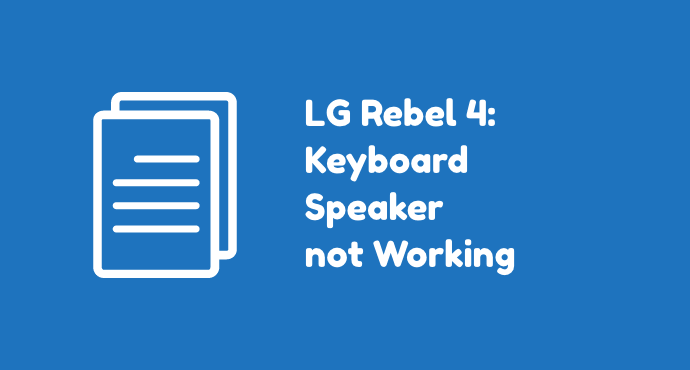
As LG Rebel 4 users, there are times when you would run into a problem without knowing what to do.
Contrary to what most people believe, fixing a phone doesn’t take many technical qualifications. It means even average users can take the first step to identify the issue and then solve it.
In this article, we focus on LG Rebel 4 problems when the keyboard isn’t working. Other than that, this article also discusses what you can do when the speaker is not working.
Lastly, there some tips on how to fix the auto-rotate feature when it doesn’t behave the way it supposed to be.
Page Contents:
How do I fix the keyboard not working on LG Rebel 4?
The following instructions show how to fix keyboard not working on LG Rebel 4:
- Restart the phone. Your keyboard problem could be caused by a small bug that soon disappears once you restart the phone. It’s always worth to check this simple fix first before moving forward to another kind of troubleshooting.
- Clear the keyboard app cache. Erasing the keyboard’s temporary files can eradicate keyboard not working issue. To do this, go to Settings > Apps & notifications > App info. Select the keyboard app and tap to open its detail screen. Open tab “Storage” and tap the “Clear cache” button. To erase app data, tap the “Clear data” button.
- Boot in Safe Mode. Putting the phone under Safe mode can help reveal the reason behind a problematic keyboard. This is because the phone runs on basic mode without using third-party apps. If the keyboard is working under safe mode, you can be sure that a downloaded app is causing the problem. Uninstall the most recent app you’ve installed on your phone then test the keyboard again.
- Update the keyboard app. The current version of the keyboard on your phone may have a bug. It’s possible the developer resolved this issue with an update. Go to Google Play Store and tap “My apps & games”. If there’s an update for the keyboard, download and install it.
- Do factory reset. Factory reset is your final choice if every other method doesn’t seem to be working. This last option erases all your data, so make sure to perform file backup beforehand.
When you’re experiencing a keyboard problem with LG Rebel 4, the steps above could be an easy workaround. From simply restarting the phone to a more advanced fix such as factory reset, all these you can perform by yourself.
Many keyboard problems on LG Rebel 4 are mostly a firmware issue. It’s rarely hardware-related. That’s why it’s not difficult to fix.
How do I fix the speaker not working on LG Rebel 4?
When facing speaker issues, here’s how to fix the speaker not working on LG Rebel 4:
- Remove any external device and accessories. External devices that could prevent your speaker from producing sounds include: Earphones, Bluetooth headsets and speakers, selfie sticks, and charm. For Bluetooth devices, also turn off the Bluetooth feature on your phone. You can do it by swiping down the top of the screen to reveal Quick Settings icon, then tap the Bluetooth icon. Lastly, remove any accessories that cover the speaker, such as a phone case or protective films.
- Restart the phone. The next step would be restarting the device. It would refresh the phone and remove minor glitches.
- Test the speaker volume. Play any song on your library. Then, using the Volume up and Volume down keys, raise and lower the volume to see if the speaker is responding to the change. This step also ensure the volume is not on mute / silent mode.
- Reboot the phone in Safe mode. To determine if an issue is caused by a third-party app, boot the phone under Safe mode. If the speaker works well in Safe mode, uninstall some recent apps you have downloaded on your phone, especially the ones installed around the time the speaker issue started to appear.
- Perform factory reset. For the last option, you can return your phone to its factory state by doing factory reset. Back up your phone since all data will be erased.
Since a speaker is a part of the phone’s hardware, there are generally two possible cause for any speaker-related issue. It’s either a faulty hardware problem or a firmware one.
The steps above are mostly caused by a glitch on the firmware. When even factory reset can’t solve your problem, then it’s possible your phone comes with a defective hardware. In this case, you need to bring it to a professional.
How do I fix auto rotate not working on LG Rebel 4?
The steps below explain how to fix auto rotate not working on LG Rebel 4:
- Don’t touch the screen. When turning the device, do not touch the screen because it makes the auto-rotate feature not working.
- Restart Auto-rotate feature. Turn auto rotate off then turning it back on again. To do this, swipe down from the top of the screen to open Quick Settings. Search for Auto-rotate icon and tap it.
- Check for software updates. Latest release if your phone’s software can resolve many bugs in the current version, including bugs that may prevent Auto rotate from functioning. Make sure your phone has enough power and data balance to download and install the new upgrade. To update, go to Settings > Software update > Download and install.
- Restart your device. Sometimes, many phone issues can go by itself after restarting the device. Although it’s not a guarantee, it’s always an effort worth to try.
- Test the accelerometer. Go to the phone app and dial *#0*#. Then tap “Sensor” from the options that show up after you dialed the previous number. Afterward, pay attention to the Accelerometer Sensor tab especially to the value of x, y, and z. When you move your phone, these values are supposed to change constantly. If you don’t see any change, it means the Auto-rotate problem is caused by hardware defect. In this case, contact LG, or wherever you bought the phone from to negotiate a replacement.
Auto-rotate on a smartphone is a feature that makes things convenient. Using a sensor called accelerometer, a phone will rotate its screen depending on how users use the phone at that moment. Sometimes you’d find this feature refusing to work. When it happens, follow the tutorial above to bring it back to normal.
To summarize, whether you’re experiencing problems related to keyboard or speaker, there’s always a quick way to resolve it. The same goes for auto-rotate problems.
In general, these are minor problems without requiring a trip to the service center. It’s all about being a smart user and doing many things on our own.
We had included many possible fixes above. But if you have something to add, we welcome comments, inquiries, or any other kind of feedback.
Do not hesitate to write to us in the comment section below. Lastly, share this article on social media, and thank you for reading!
