Whether you just got a new Samsung Galaxy J7 Sky Pro or are considering purchasing one, taking the time to read the user manual will help you get the most out of your device.
Going through the settings, features, and apps detailed in the manual will enhance your ownership experience.
This article summarizes the key things covered across the different sections of the Samsung Galaxy J7 Sky Pro (S727VL) user manual.
Download User Manual
Having access to the user guide PDF allows you to view comprehensive instructions on device setup, usage, troubleshooting, and safety information about your Samsung Galaxy phone without having the physical manual on hand.
➡️ Download Galaxy J7 Sky Pro User Manual (PDF)
Getting Started
The getting started guide provides instructions on initial physical setup, charging, powering on, basic software configuration, and overview of device layout including external keys and ports.
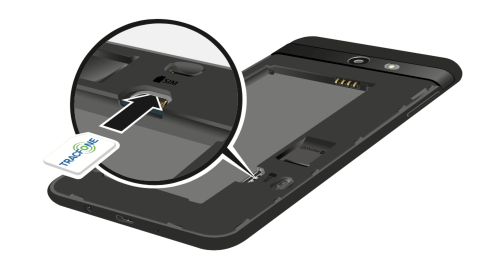
- Assembling the Device: Instructions for inserting SIM card, memory card, and battery into the device, as well as replacing back cover.
- Charging the Battery: How to properly use the included charging head and USB cable to charge the battery. Tips for when to charge battery.
- Turning the Device On/Off: How to power on and power off the device using the Power key.
- Initial Setup: Overview of using the Setup Wizard when first starting the device, including setting language, Wi-Fi, accounts etc.
- Device Layout: Diagrams of phone layout marking key buttons and ports. Explanations of indicator lights and icons.
- Home Screen: Descriptions of Home Screen layout, app shortcuts, widgets, folders, wallpapers and themes.
Apps
The apps section gives an overview of key preloaded apps grouped by type. It also covers app usage basics like launching, installing, organizing apps and adjusting app settings.
- Preloaded Apps: Brief summaries of key apps provided on the device, grouped into categories like Google Apps, Microsoft Apps, Samsung Apps.
- Using Apps: How to open apps, download and install new apps from app stores, organize apps using folders, change default apps.
- App Settings: How to configure app-specific settings and permissions, set default apps, force close or uninstall apps.
Settings
This section explains the various device settings categories for customizing connections, communications, display, security, accounts management, accessibility and other settings.
- Connections: Configuring Wi-Fi, Bluetooth, Airplane mode, VPNs, Mobile networks, Data usage.
- Sounds: Setting sound modes, volumes, ringtones, system sounds, vibrations, key-tap feedback.
- Display: Changing brightness, home screen layout, wallpapers and themes, lock screen, blue light filter.
- Security: Settings for locks, passwords, biometric unlocking, encryption, Find My Device features.
- Accounts: Adding and managing accounts like Google, Samsung, email, cloud storage accounts. Backup and restore.
Read also: Samsung Galaxy J7 Sky Pro Tips and Tricks
Lock Screen and Security
The Lock Screen and Security section outlines the ways users can secure their personal data by locking the device screen, limiting app permissions, and using encryption protocols. Configuring these security features helps protect sensitive information if the device is lost or stolen.
- Set a Screen Lock: Instructions for setting a secure screen lock using pattern, PIN, password or fingerprint to prevent unauthorized access. Allow notifications to be shown on lock screen.
- Find My Mobile: Track lost or stolen devices by remotely locking, locating or deleting all data from the device. Must be enabled in device settings.
- Unknown Sources: Allow installation of non-Google Play apps. Comes with security risks so enabling this is not recommended.
- Encrypt SD Card: Option to encrypt external microSD card data by applying a password for accessing the card each time device boots up.
- Device Administrators: Manage administrators of security-related applications that have access privileges to device data and features.
- View Passwords: Option to briefly show password characters as being typed before masking them for security purposes.
While modern smartphones like those in the Samsung Galaxy series are designed for intuitive use, taking a few minutes to peruse the user manual can vastly enrich your knowledge of the device’s full capabilities.
As highlighted in this summary, the manual details everything from initial setup, to use of key apps, to customization through device settings, to additional help resources. Having a high-level understanding of these areas will ensure you get the maximum enjoyment out of using your Samsung Galaxy phone.


Hi, I’m trying to open my app for my smart ring but it says turn on the NFC function. Where can I find this on my Samsung j7 skypro. I have looked everywhere. Thank you
New Samsung J7 Sky Pro. Incoming calls ring, but I can’t answer them. Touching and swiping the phone icon does not work.
My J7 Sky Pro will not let me ad a profile picture to go with my text messages went through all the set ups, picture is there but it does not go out with the text message.
How do I get a copy of the instruction manual for Samsung Galaxy J7 Pro
Need the owner manual for the Samsung Galaxy j7 Sky Pro phone.
I have an Samsung Galaxy J7 Pro. Does anyone know how I can check my voicemail from another phone? Thanks!
I cant post pictures on Facebook or through messenger. It says about the overlay and i am trying to do everything it says but still not working. Still get ads.
How to download pictures or videos on my computer?
I can’t send photos through messages. Please help! Thanks! Bob
My phone goes straight to voicemail. This just happened in the past couple of days. I turned it off, removed and then installed the sim card. Nothing changed.
How do I shorten up the process of answering voicemail. I already have a passcode set. Would like to be able to bypass all that. Thank you!
My Keyboard was reset after I had a total shutdown on my phone. It is now uncentered with an arrow pointing to the left and right. It is annoying. Does anybody know how to get my larger Qwerty keyboard back?
How do I connect my hearing aids so that I can hear music and hear videos through them. I have them connected and can use my phone to talk but not to hear music or videos.