If you’re new with a BLU phone, it’s recommended to read BLU View 1 (B100DL) user manual before using the phone. Inside, there are a lot of important things worth to take note.
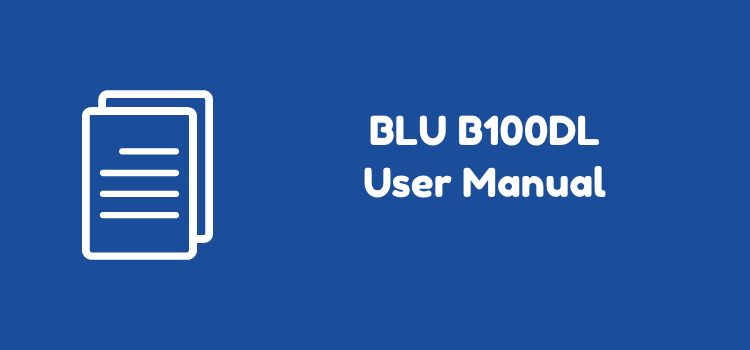
There are plenty of reasons why you would need a manual such as BLU View 1 (B100DL) user manual. You might need help with everyday features. Or you might run into a problem and need a guide as some kind of first aid.
Whichever reason made you come to a manual, you can be sure that it’s worth it to keep a copy at hand.
Page Contents:
Safety Information
In the beginning, you’ll be presented with the safety information. There are several things you need to pay attention in order to use your phone safely.
Learn what to do in situations such as an airplane flight or in a hospital. Learn about temperature safety, water hazard, and how to make an emergency call.
Introduction
In Introduction, first you will read about turning on your phone properly. Then there is an explanation for the soft buttons on the navigation bar.
On top of your phone’s screen, there is the status bar and if you pull it down, you’ll see all the quick setting menus. Read this section to understand every one of them.
Read also: BLU View Mega User Manual
Call Functions & Contacts
Here, what’s the section talks about is the call functionality. Get to know the dialer interface, as well as how to place a call and answering it.
In Contacts, you learn how to access your digital address book and make a call directly from the contact information. There are also instructions on adding, editing, and deleting a contact.
Bluetooth & Wi-Fi
Allow your phone to connect to the internet with Wi-Fi. Learn how to set it up here. Apart from that, this section also covers Bluetooth connection.
Bluetooth allows you to transfer data to other devices wirelessly. Setting it up can be confusing for some, but it’s as easy as a breeze with the help of this manual.
Gmail and Play Store
Adding more apps to your phone require access to Google Play Store. To start downloading and browsing apps, you’ll need a Gmail account.
This section will help you with signing up or logging in for existing users. You’ll also learn a bit about the Gmail app.
Camera and Photos
Learn the basic of taking photos in this section. You can do a lot with the camera app aside from taking a picture. For example, you can select a mode and record a video.
You’ll also get introduced with the gallery app and its features. Read about editing images such as cropping and resizing, which you can do straight within the gallery app interface.
Read also:
- BLU View 1 Review: Affordable and Has Everything You Need
- BLU View 1 vs Alcatel TCL LX: Specs Comparison
Music & FM Radio
The app for music on this phone is Google Play Music and FM Radio. With Google Play Music, you have the options to stream music or use your own music files.
This section explains how to search a song, open your library, and navigate the app interface.
In FM Radio, the manual explains users how to turn the radio on and searching for radio stations.
Files, Calendar, Clock
Files, Calendar, and Clock are utilities to help you run your day smoothly. This section provides guides on setting an alarm or a timer with the clock app.
Never miss an event by putting on a reminder with Calendar, which is also explained here.
In Files, you’ll read about managing your files, from opening, to copy, move/cut, and many other actions.
Settings
For miscellaneous configurations, head to the Settings section. Basically, you will read everything that hasn’t been mentioned in the manual.
In connection, you’ll learn about mobile networks, VPN, and Data Usage. There is also a section for Display settings. Included here are Adaptive Brightness, Sleep Mode, Wallpaper, and Auto Rotate.
Other settings explained here are USB Storage, Backup and Reset, Language & Input, and System Update.
Troubleshoot
The section is concluded with Troubleshoot section. Listed here is a series of problem users commonly run into.
Among those problems are the battery that won’t charge and phone that turns off by itself. If you have difficulty with your phone, it’s better to check this section for a solution.
Download User Manual
After reading BLU View 1 (B100DL) user manual, you can safely play with your phone without much difficulty. Enjoy the phone now that you have all the knowledge required.
You can come back re-reading this manual just in case you forget something. For future reference, there is a table of content that helps you jump into a certain section quickly.
Download: BLU View 1 User Manual (PDF)

